Overview: This guide reveals truly free methods (tested, no-watermark) for you to add hyperlink to a PDF. These tools include: Google Docs, Preview, Microsoft Word and more.
While PDFs are essential for sharing documents across devices, many assume expensive tools like Adobe Acrobat are required to make them interactive. In fact, free alternatives exist to insert clickable links, whether to web pages, specific PDF sections, or email addresses.
Keep reading this article and we’ll show you how to add hyperlinks to PDF in minutes, zero cost required.
 Free Download macOS 11 or later
Free Download macOS 11 or later  Free Download Windows 11/10/8/7
Free Download Windows 11/10/8/7
Google Docs and MS Word often choose to convert PDF into Word to do the editing jobs, but this can actually cause formatting issues and data loss. So here we’d like to start with a PDF editor to add hyperlink to PDF, named Cisdem PDFMaster.
As a one-stop PDF solution, it is capable of inserting new links, editing added links and even removing unnecessary links as you like. Whether you want to jump to a specific page/part, another PDF, an external website or an email, this application will make it an easy task. What’s more, it can hyperlink any element in a PDF.
In addition to hyperlinking a PDF, it features various practical editing tools for you to edit text and image, add markups and annotations, create interactive PDF forms, manipulate pages and more. There is no reason to say no to this almighty PDF editor, especially when it offers a 7-day free trial and unlocks all features without watermarks.
 Free Download macOS 11 or later
Free Download macOS 11 or later  Free Download Windows 11/10/8/7
Free Download Windows 11/10/8/7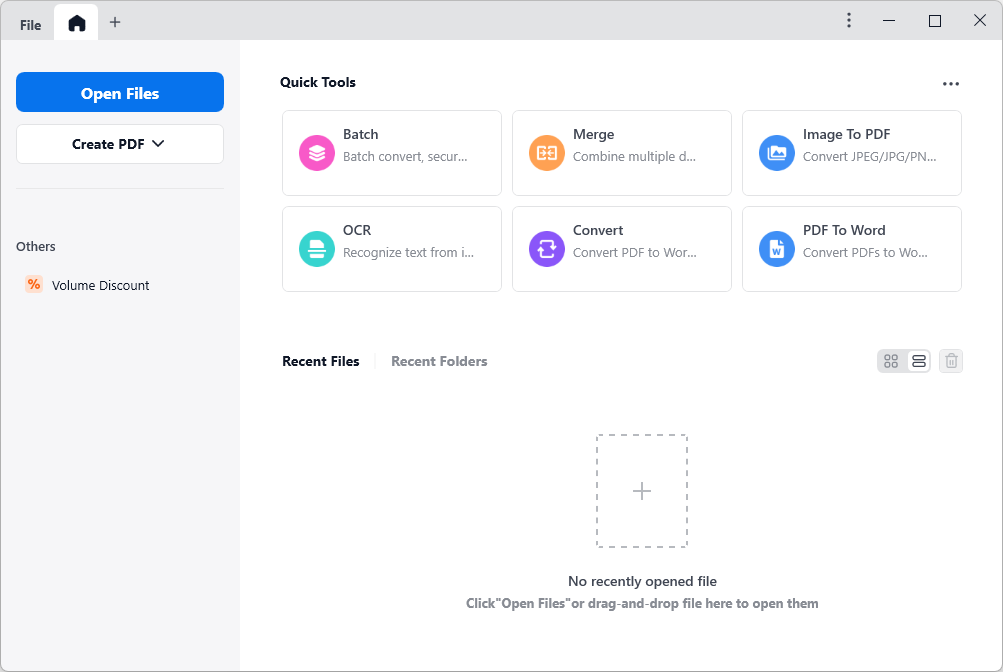
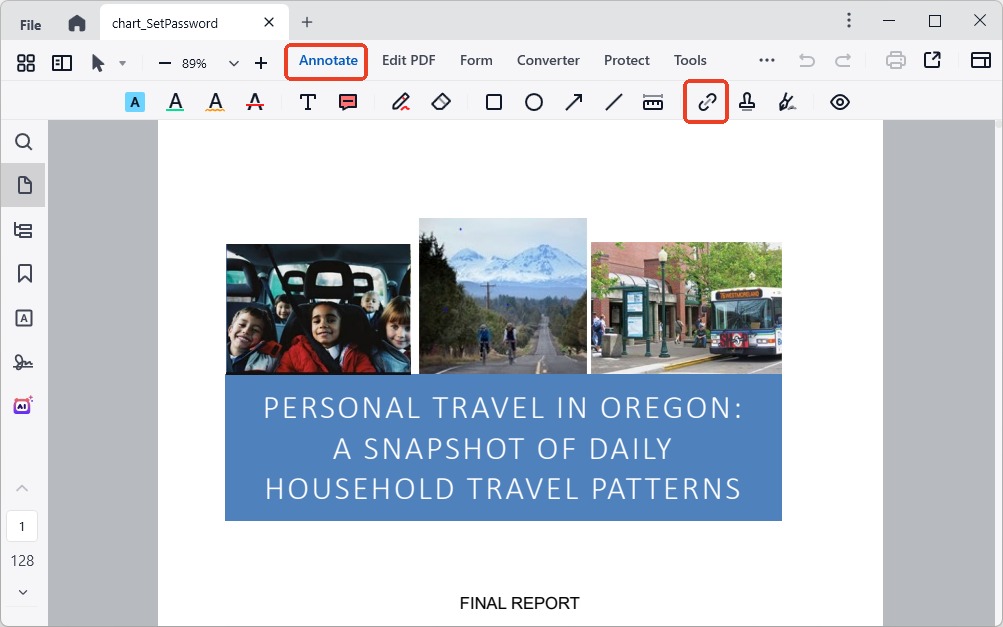
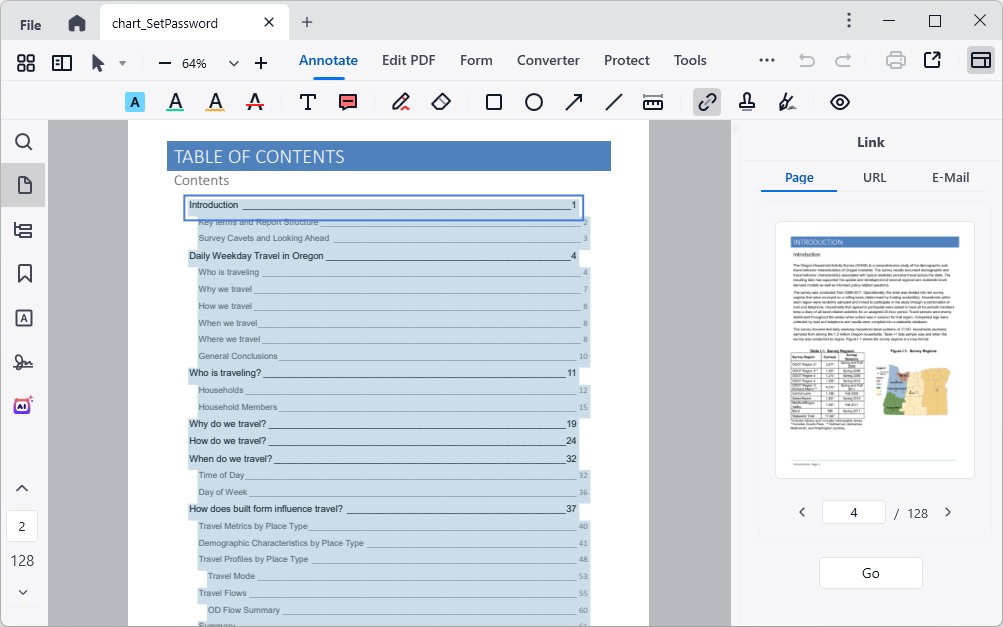
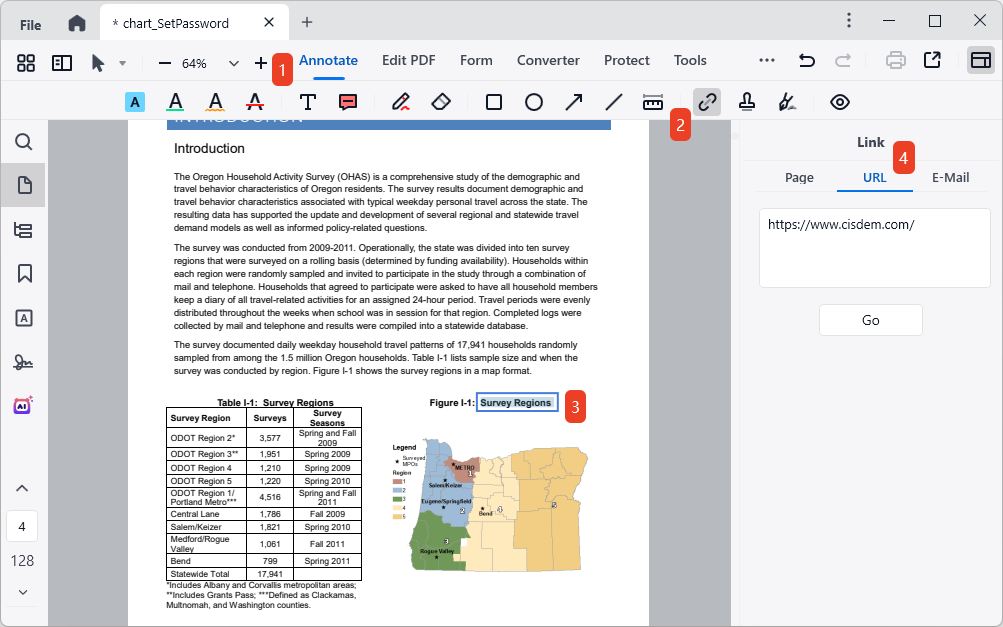
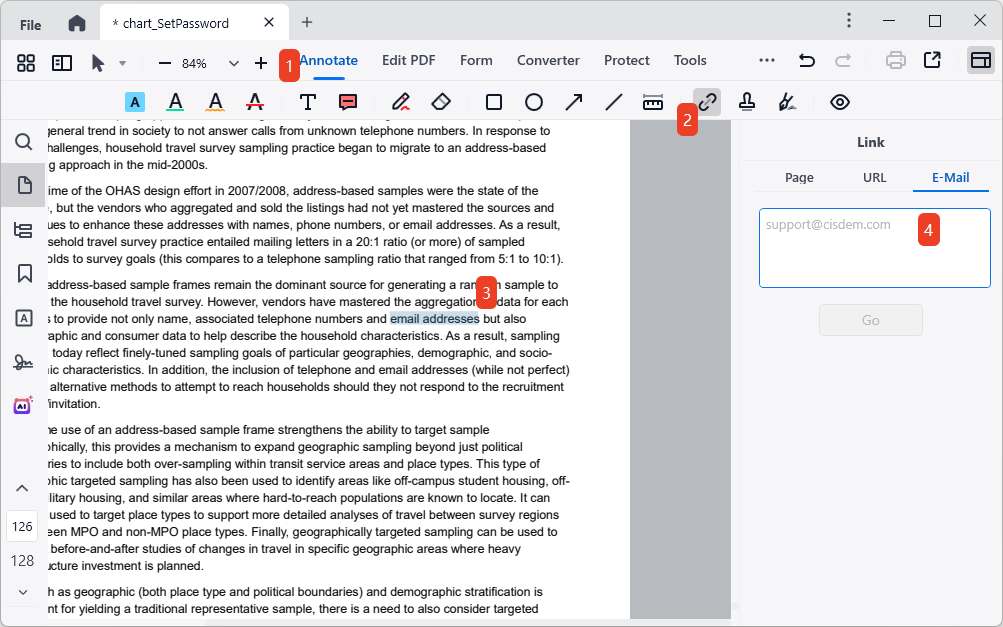
You can also watch this video to add hyperlink to PDF easily:
If you are tired of downloading an application, we can also use online tools such as Google Docs to add PDF links. Although it is a word processor, it enables to convert imported PDFs into editable Word format. Then, it lets you add clickable links to text or image, edit existing hyperlinks and preserve links after exporting the file.
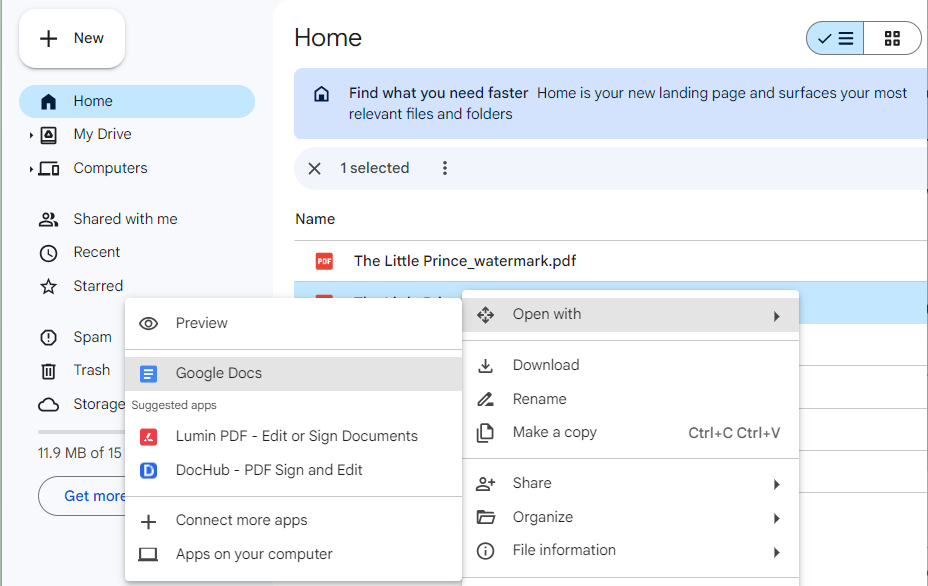
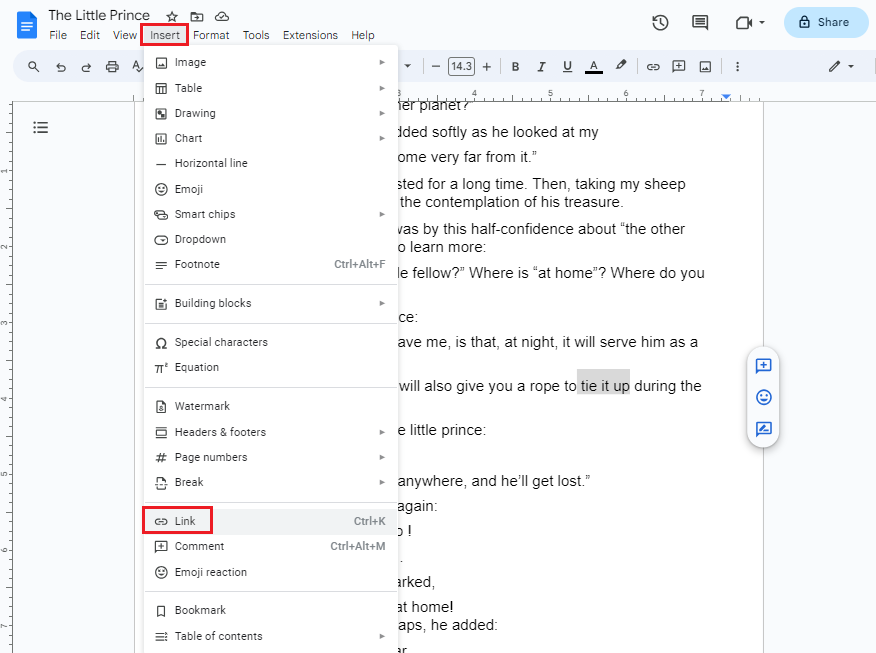
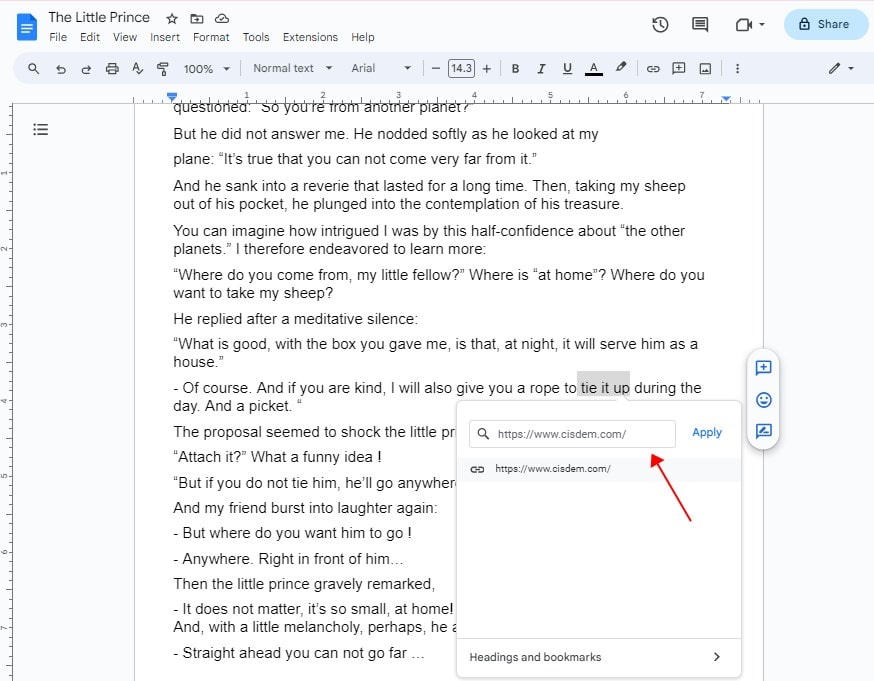
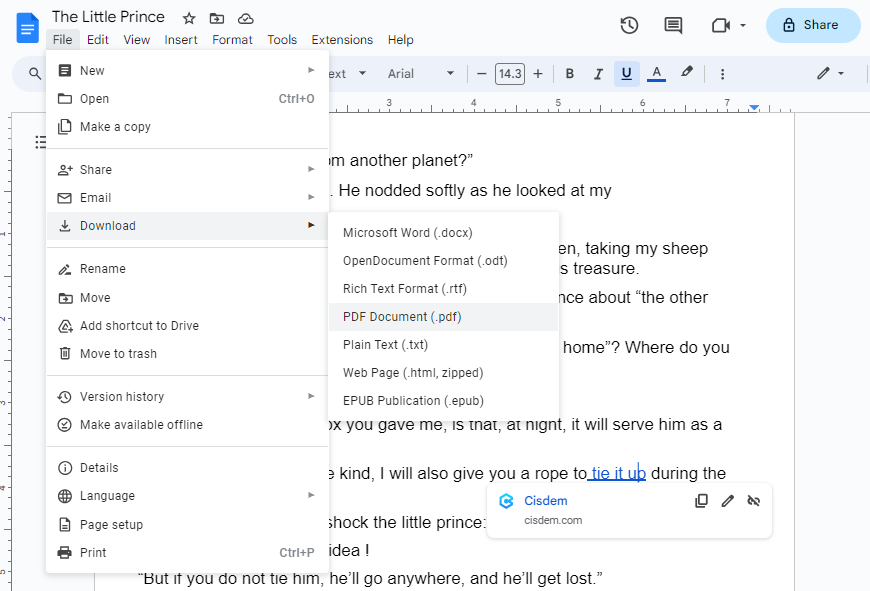
Canva is a versatile design platform that enables everyone to create a visual project. There are abundant tools to make and design videos, documents, postcards, websites, etc. Most of elements and tools are free to use. As a hyperlink adder, you can utilize it to link to a page in the current PDF, a file in Canva or a web page.
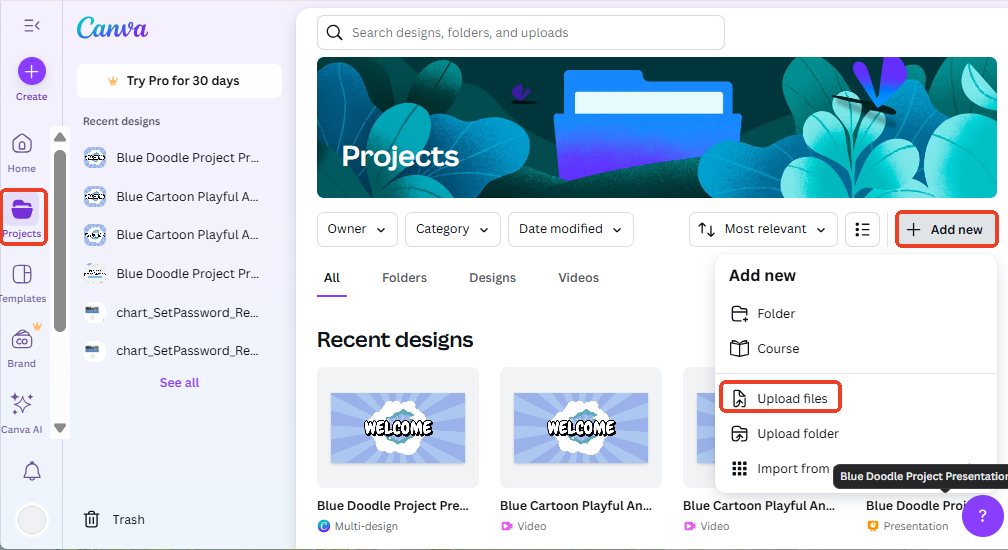
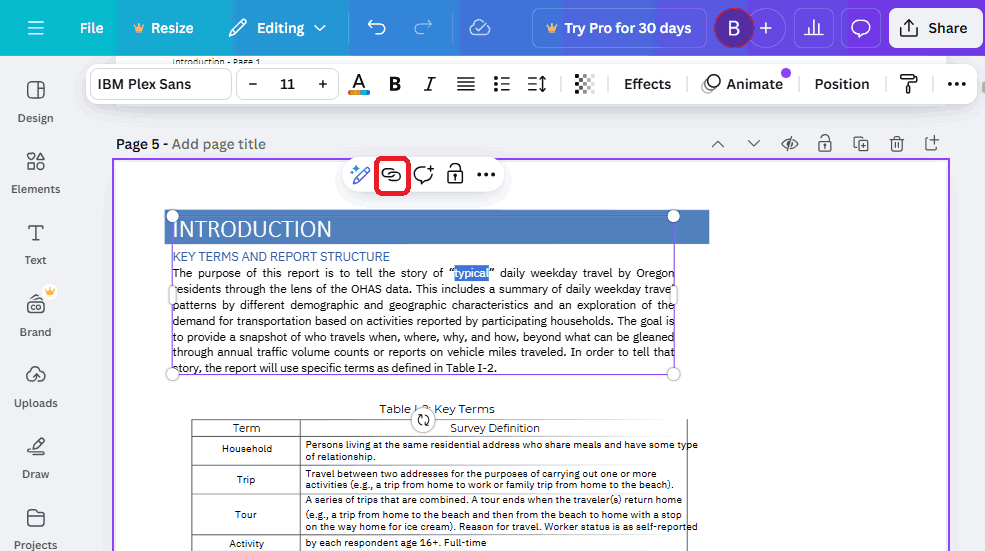
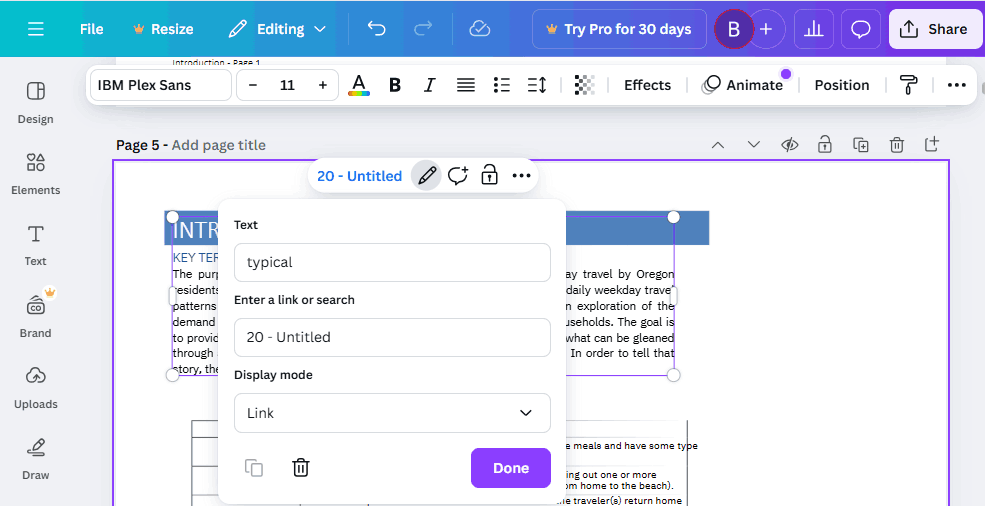
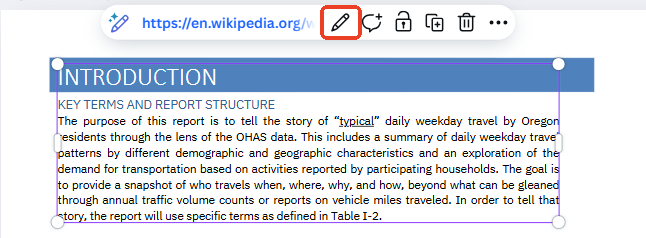
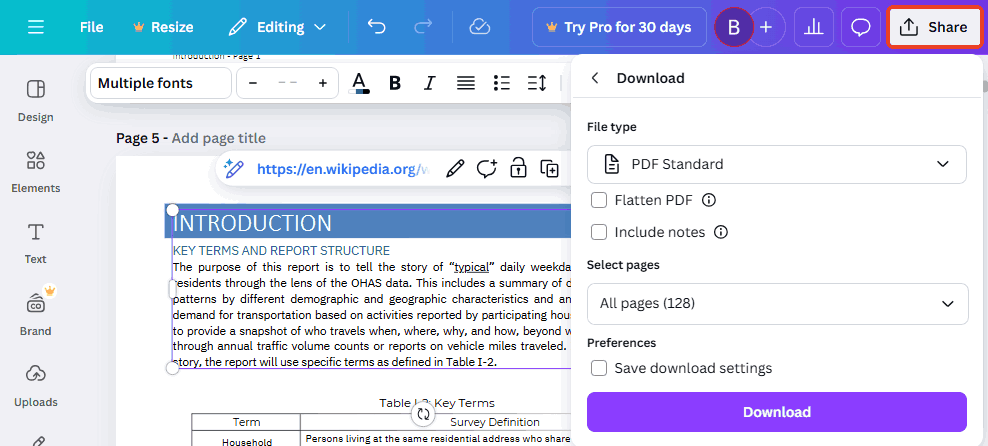
Preview is a built-in app to view and markup PDF files on Mac. It is understandable that all Mac users try this tool first when they need to add hyperlink. However, it supports adding external URL links to PDF only. That is to say, you can’t utilize it to add internal links, for instance, direct you to a specific page or section within the PDF document.
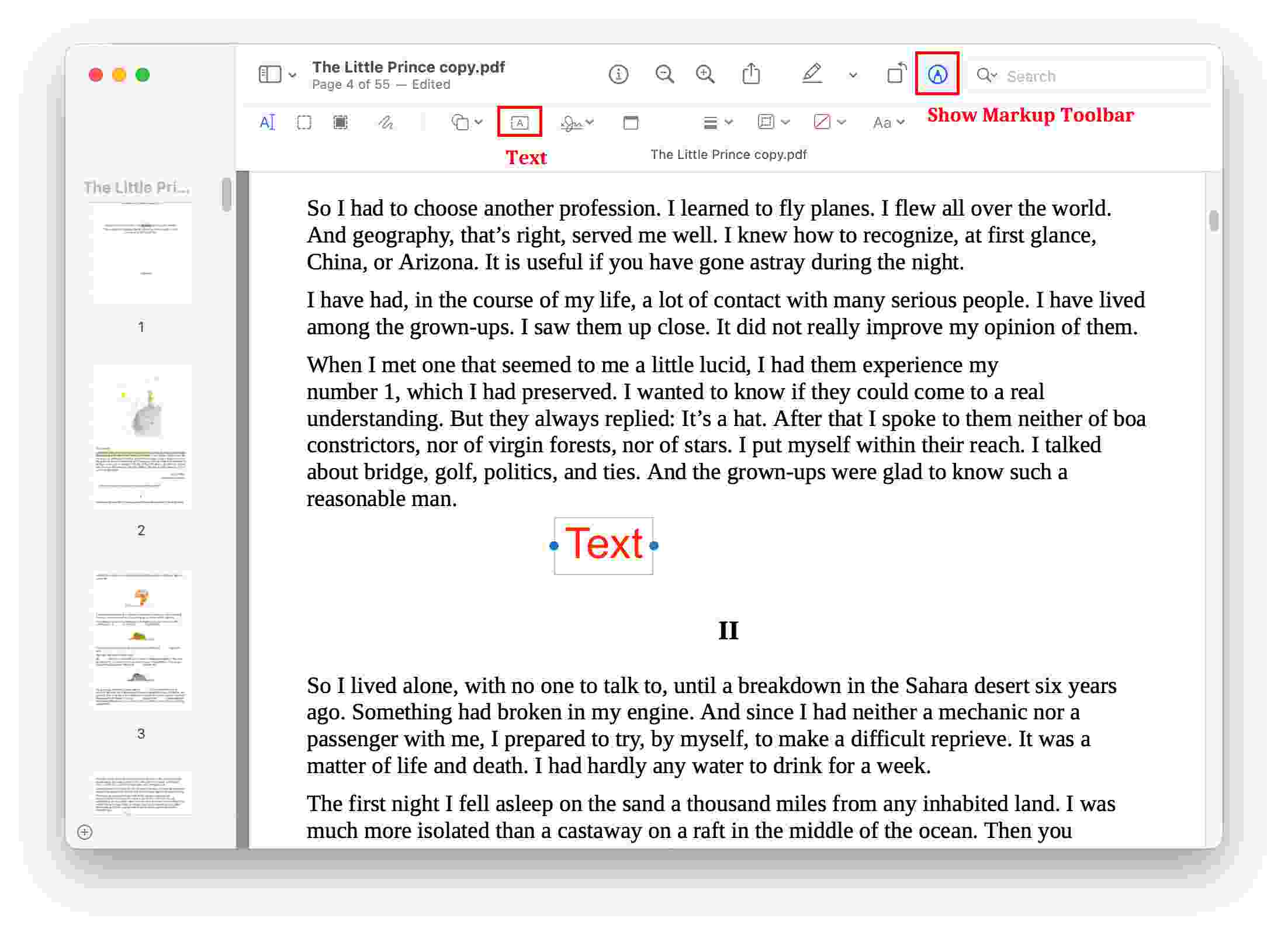
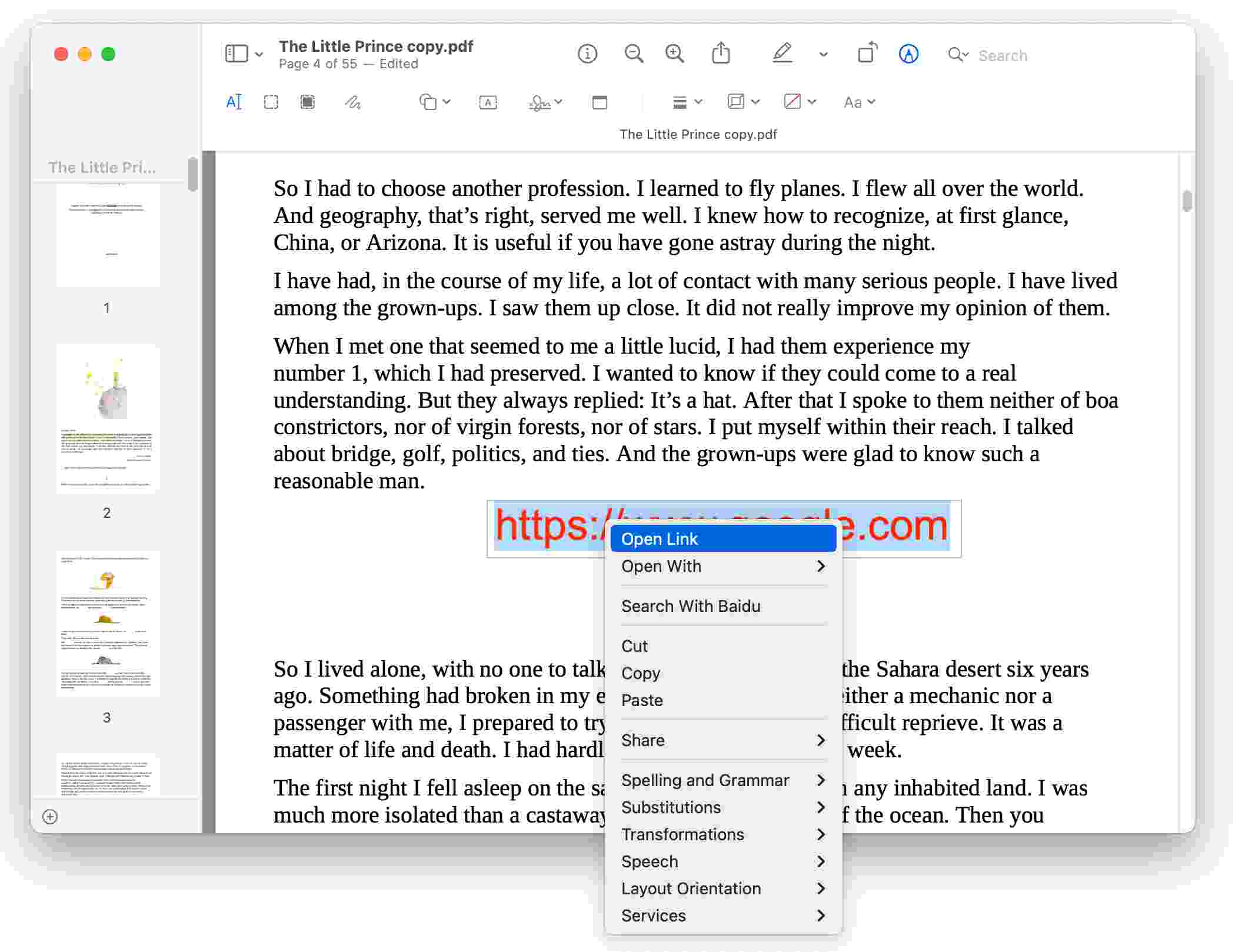
Note: “Open Link” feature is only available in Preview app. When you open this linked PDF with other PDF viewers, the added URL link is not clickable. You’ll have to copy the link and paste it to a browser to check the content.
Some Windows OS devices have pre-installed Microsoft Office suite, and it is free to use forever. Microsoft Word, part of the MS Office suite, has been upgraded with a new feature for 2013 and later versions. It can convert a PDF to Word in the program and then edit it easily.
As for its link tool, it can link to more locations than general software, not only can select the text of this file, a new file, and even jump to web pages, email addresses, etc.

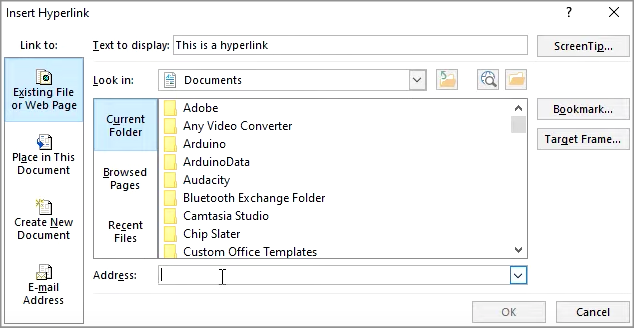
Note 1: According to the feedbacks, the original layout of inserted PDF may be changed in Microsoft Word. So, before you add hyperlink to PDF free in Word, you’d better manually adjust the formatting.
Note 2: For users who installed Microsoft Word older than version 2013, you can’t open the PDF file in Word directly. The only method is to insert it via object. So if you want to add hyperlink to your PDF successfully, convert it to DOCX/ DOC format first.
Adobe Inc. is a giant in the software industry and has always enjoyed a great reputation. It has released many powerful and well-known products, among which Acrobat, Illustrator and Photoshop are the most well-reviewed and popular with the public. They are respectively a PDF editor, a raster graphics editor and a vector graphics editor, all able to add a hyperlink to a PDF.
What can it be used for: Add a URL to PDF; Link to a page in the PDF; Change the appearance of the inserted link; Remove the link from PDF.
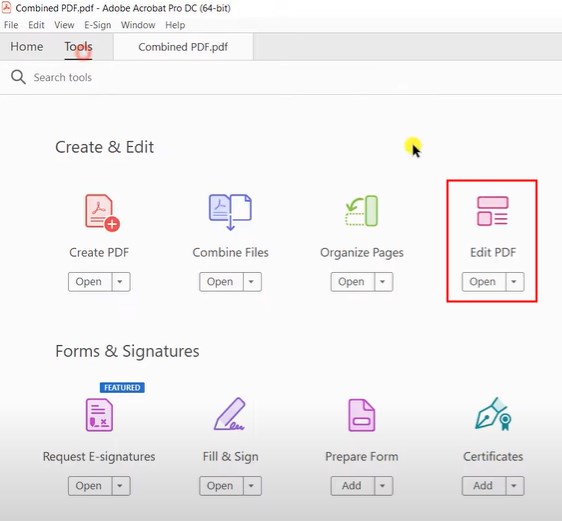
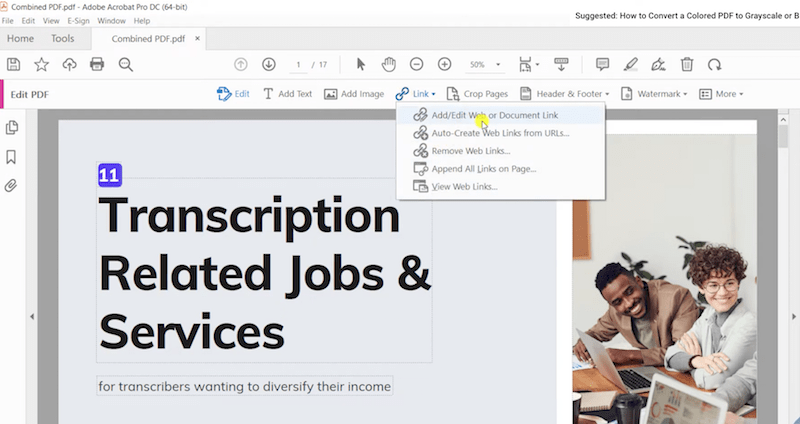

What can it be used for: Add a hyperlink to an image/object in the PDF; Type a URL directly to add a hyperlink on text; Link to URL only.
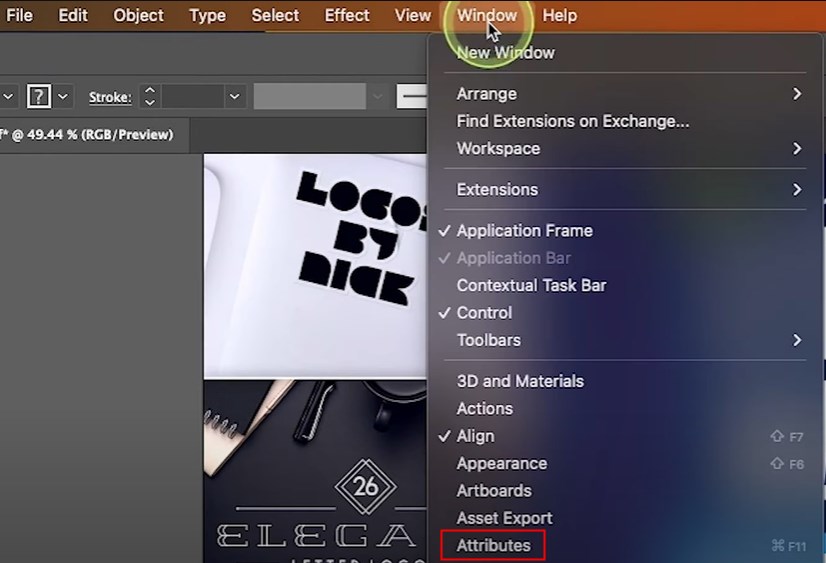
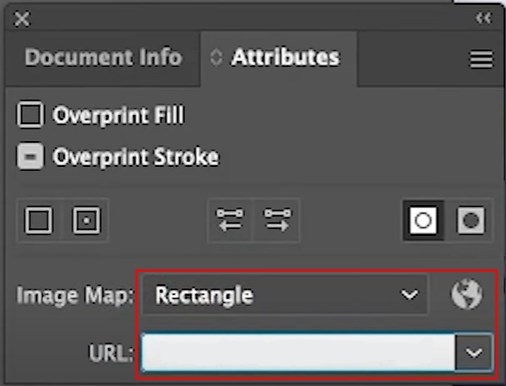
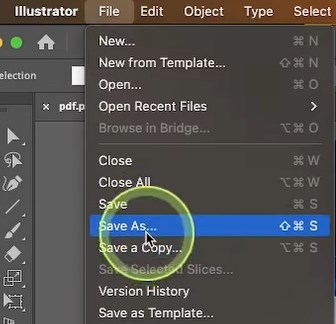
What can it be used for: Add a hyperlink to the text/image/object in the PDF; Link to URL only; Make adjustments to the created hyperlink.
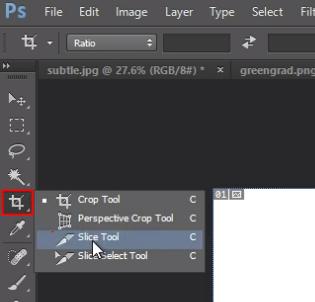
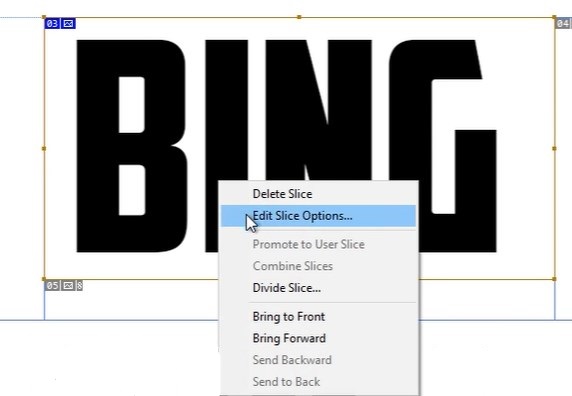
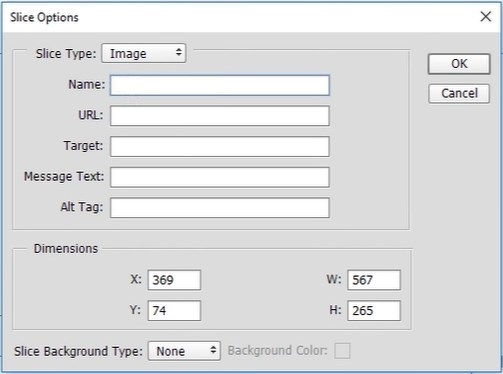
In reality, a hyperlink is not exactly the same as a link, particularly reflected on their appearances. A hyperlink is a specific type of link usually hidden in the texts (called anchor text) of the page you’re viewing, helping you jump from the current page to a new page or resource. While, a link directly shows you the address of the certain page or website you want to visit and takes you to it.
Hyperlink is quite common and important in a PDF file, as it gives readers a quick and easy navigation between different sections within a document and various contents on the Internet. On the one hand, for large files with multiple pages, creating a hyperlinked table of contents helps readers clarify the ideas of the document promptly and leap to the part they are interested in. On the other hand, documents can’t always present all the required information in detail. Hyperlinks enable readers to access more additional materials handily. Furthermore, some authoritative websites can make the content more credible.
When we want to add a link to another PDF in the current PDF, the first thing is to create a link/URL for it. There are multiple approaches, but the simplest is using Google Drive. Log into your Drive account and find the PDF that you’d like to create a link for in your Drive. Right click on the file, choose Share > Copy link, then the PDF link is copied on the clipboard. You can paste it anywhere you want.
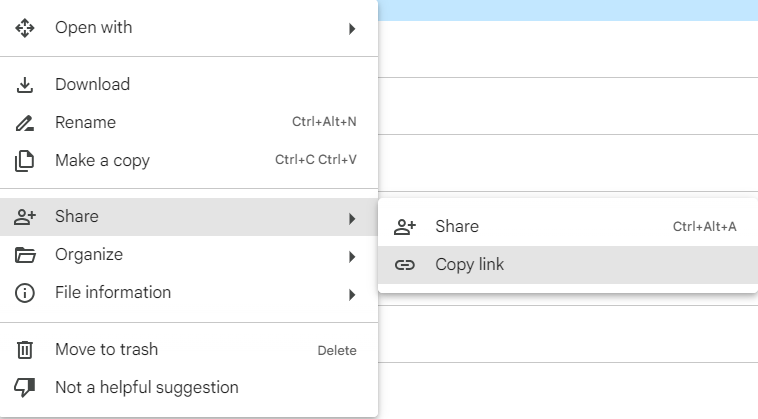
It often occurs that the hyperlinks added in a PDF doesn’t work correctly. The reasons can be various, including unstable internet connection, obsolete or broken links, corrupted PDF files and so on. To troubleshoot the hyperlinks not working in PDF, you can refer to this post: https://www.cisdem.com/resource/hyperlinks-not-working-in-pdf.html.
Adding clickable links to PDFs doesn’t require expensive software like Adobe Acrobat. As we’ve proven, you can utilize Cisdem PDFMaster, Google Docs, Canva, Preview and Microsoft Word to hyperlink a PDF.

Bianca is a senior tech editor and strategist at Cisdem with Over 10 years of experience on PDF related solutions which covers all document editing, annotating, converting and managing etc.


Michael
Great step-by-step guide! Your tutorial with Cisdem PDFMaster makes the process look incredibly straightforward. I especially appreciate the clear visuals showing exactly where to find each function.
Adam
The links I insert into PDF don't work sometimes, so I'm searching for a reliable way. I think I’m on the right track.