

Data Recovery
Recover Disappeared and Deleted Notes on Mac
Just a minute ago, I brought the Notes app up. (The app wasn't closed - I keep it open all the time because I regularly create ToDo lists, etc.) Any how, I brought the app up, and the window that has all my notes is not present. It isn't minimized to the dock. It isn't hiding behind other windows - it's not there.--- User From Apple Discussion
Many Apple users have been reporting disappeared Notes issues since late 2024, and until today we still have a lot of users stuck on this problem. Rest assured, we will explain the reason behind disappeared notes, and introduce 10 ways to recover missing Notes on Mac.
Mac Notes Disappeared? Best Solution Here
- Recover disappeared, deleted, and lost notes on Mac
- Retrieve lost Mac notes from internal and external storage device
- Restore data disappeared due to macOS upgrade or downgrade, deletion, empty Trash, partition loss, formatting, hard drive damage, etc.
- Recover Notes from iCloud
- Support recovery of 200+ file types
- Repair damaged videos and photos in many formats
- Recover unsaved documents in Word, Excel, PowerPoint, Keynote, Pages, Numbers, etc.
- Search files quickly with filter tool
- Recover files to local drive or Cloud
- Easy-to-use and modern UI
- macOS Tahoe Beta, Sequoia, Sonoma, Ventura, Monterey and earlier, latest M4/T2 supported
 Free Download macOS 10.15 or later
Free Download macOS 10.15 or later
Why Did My Notes Disappeared on My Mac?
With significantly enhanced capabilities for note taking over these years, Notes app is widely used by Apple users. The note is not an individual file that can be easily viewed, it is saved in database here: ~/Library/Containers/com.apple.Notes/Data/Library/Notes/
While Notes is excellent at storing and collecting data on Mac, iCloud, or via other internet accounts, the risk of notes loss still exists. And here are the possible reasons why all your notes disappeared suddenly:
- Apple updates its iCloud terms and conditions.
Last year when Apple updated its iCloud terms and conditions, users were prompted to agree, but then all of their notes just disappeared. This is mainly caused by the bugs on Apple side, or maybe for the reason that Apple temporarily restricts your access to the notes until you accept the new terms. And this issue may show up again next time a new update is released.
- iCloud sync interruption or failure.
If you’ve logged into your Notes app via iCloud account, any interruption or failure during the sync will cause disappeared notes. For example, when sync off, poor internet or low storage, iCloud won’t able to sync and lost the connection, then your notes will be hidden until everything is back to be normal.
- Notes are not properly backup up.
You can either back up your notes on Mac or to iCloud. The notes that you cannot find on your Mac may be just saved in your iCloud account.
- Data Corruption during macOS update.
The Notes files are stored in SQLite database, when macOS updates, it will rewrite the system files. At this time, the Notes database is vulnerable, any data corruption in the upgrade will lead to interruption and finally gets stuck in a jumbled state and seems to disappear.
- App crash while typing.
It is true that Notes auto saves, but if it crashes at the wrong moment, your typing won’t be saved and you mistakenly think it goes missing.
- Accidental deletion.
You may accidentally delete your Notes on Mac or from iCloud, and didn’t notice that a sync will erase those files on both storage media.
- Full storage on Mac or iCloud.
When your Mac or iCloud runs out of storage, there will be no space to save the additional changes, add a new file or sync all files, and then your Notes seem to be missing.
- Virus or malware attack.
Malware attack will corrupt your system files, or block access to iCloud, even delete your files on a Mac.
- Third-party app conflict.
When a 3rd party app conflict with Notes, it will interfere with the process of saving or sync data in Notes app, and unfortunately, your Notes will disappear.
- Hardware failure.
Failing hard drive also lead to disappeared notes, because the disk cannot properly store the data.
If your Mac notes are disappearing after a latest Tahoe Beta, Sequoia or Sonoma, or out of any unforeseen events, no worries, in this article we will show you 10 ways to recover disappeared or deleted Mac notes with ease.
#1 The Easiest Way to Recover Disappeared Notes on Mac
If you’d like to guarantee the highest success rate to retrieve lost notes on Mac, you will need a professional and advanced solution. While, the most effective solution to recover disappeared notes on Mac is using a piece of third-party dedicated data recovery software.
Cisdem Data Recovery for Mac is the best Mac data recovery software that can recover corrupted or lost notes, photos, audios, videos, documents and archives from any Mac-supported storage media, including internal/external hard drives, USB drives, SD cards, digital cameras, iPods, etc.
Generally speaking, you may suffer Mac notes missing from local hard drive or iCloud account. The good news is that Cisdem can handle both of these 2 conditions. For Mac notes disappeared on hard drive, Cisdem will conduct a thorough scanning of your Mac drive and locate the lost Notes files efficiently. For Mac notes disappeared on iCloud, Cisdem will find recently and permanently deleted notes quickly using its iCloud Recovery feature. Check out the detailed instructions below.
Case 1: How to Recover Disappeared Notes on Mac?
- Download and install Cisdem Data Recovery to your Mac.
 Free Download macOS 10.15 or later
Free Download macOS 10.15 or later
- Choose a location.
Go to Hardware Disk, choose the Mac hard drive that stores the notes.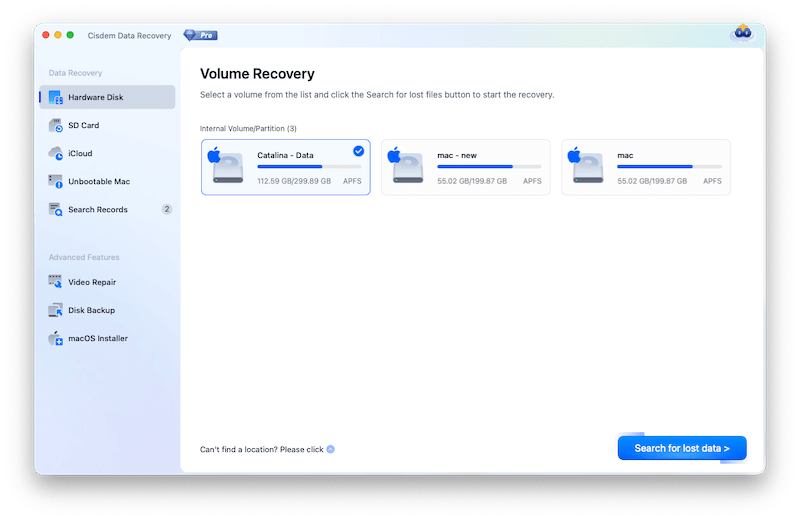
- Scan Notes.
Click on Search for lost data button to start the scanning.
- Locate Notes.
Then go to Type, enter notes in the search box to find all the recoverable notes. The disappeared Notes will be stored in the subfolder Data of com.apple.Notes folder. 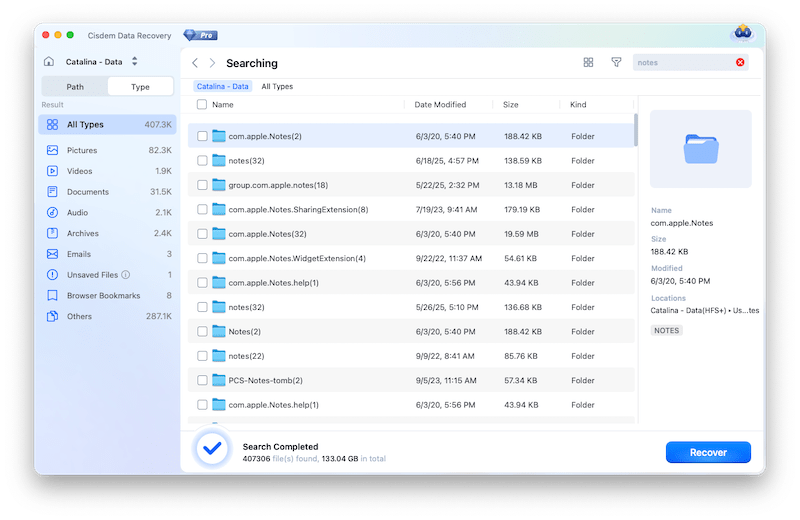
- Select the wanted Notes.
The folder contains both the notes on your Mac hard drive and those you’ve synced to iCloud. If you want to select the local Notes on your Mac, go to Library folder; if you want to select the iCloud notes backed up on your Mac, go to Cloudkit.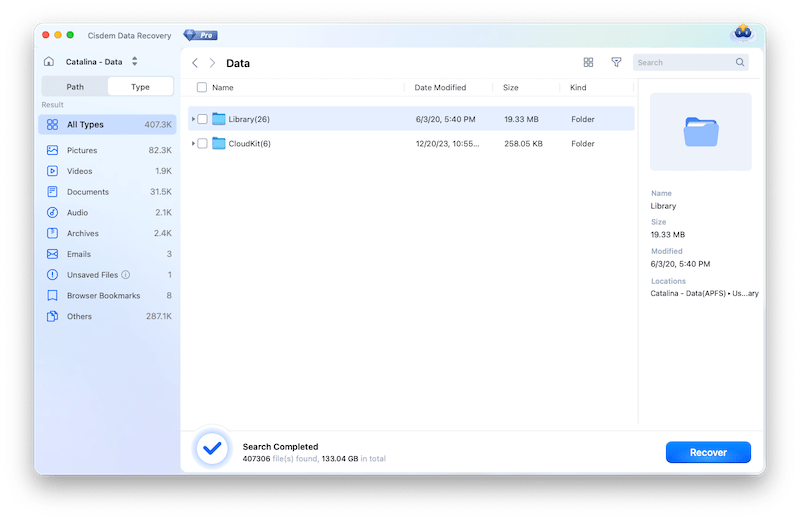
- Recover Notes on Mac.
Tick the box before the notes that you want to recover, and click Recover to retrieve Mac disappeared notes.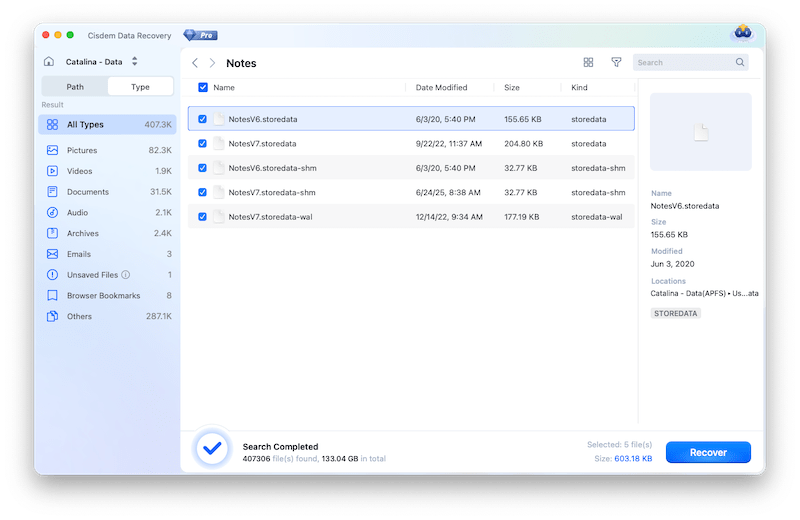
- Open Notes files.
Then move the recovered Notes files to the defaulted location of Notes: ~/Library/Containers/com.apple.Notes/Data/Library/Notes. Open Notes app, and your notes will show up again.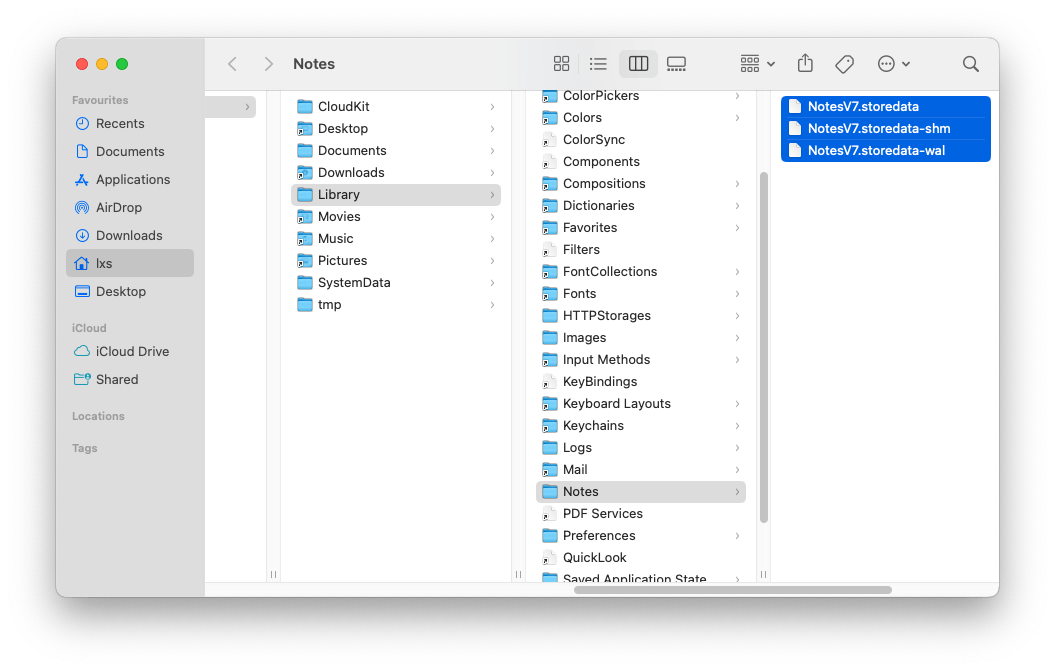
Case 2: How to Recover Disappeared Mac Notes from iCloud?
- Download and install Cisdem Data Recovery on your Mac.
 Free Download macOS 10.15 or later
Free Download macOS 10.15 or later
- Under Data Recovery, choose iCloud.
- Click on Recover data from iCloud account, and Continue.
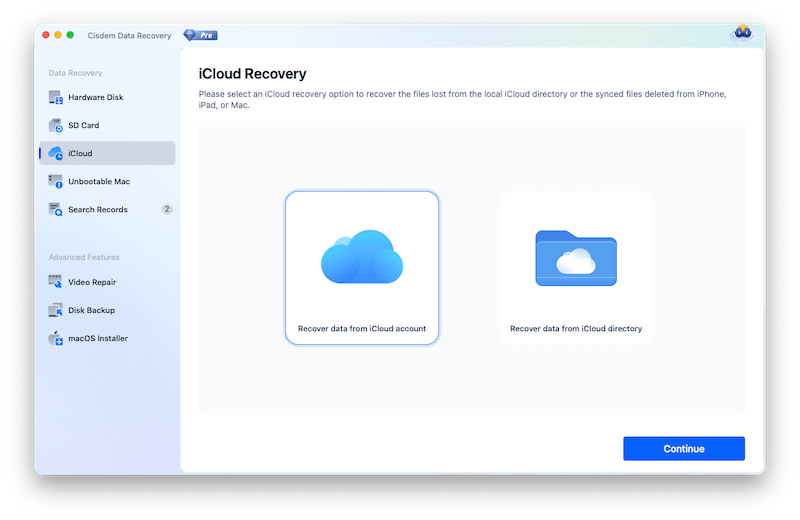
- Sign in to iCloud with your account and password.
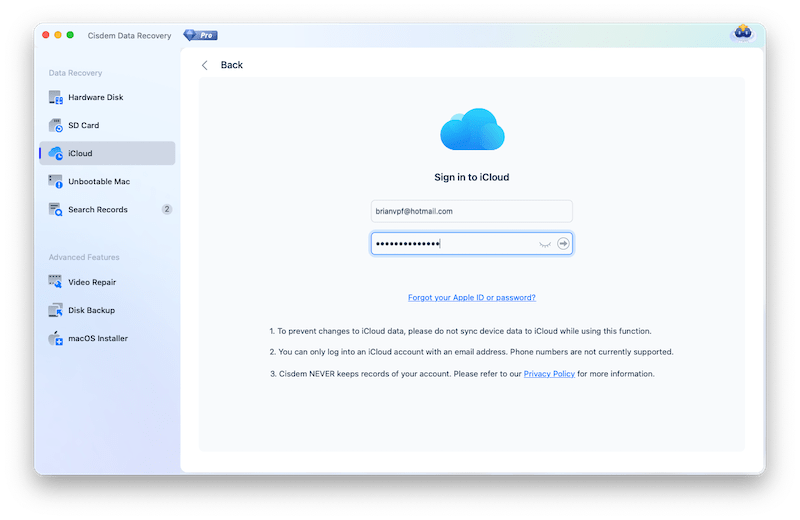
- Choose Notes category and click Next.
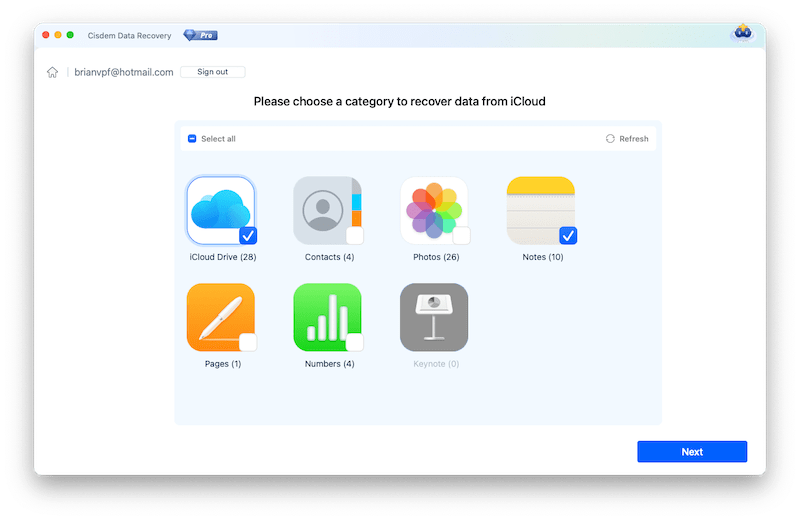
- Locate the iCloud Notes files from Browse or Recently Deleted folder.
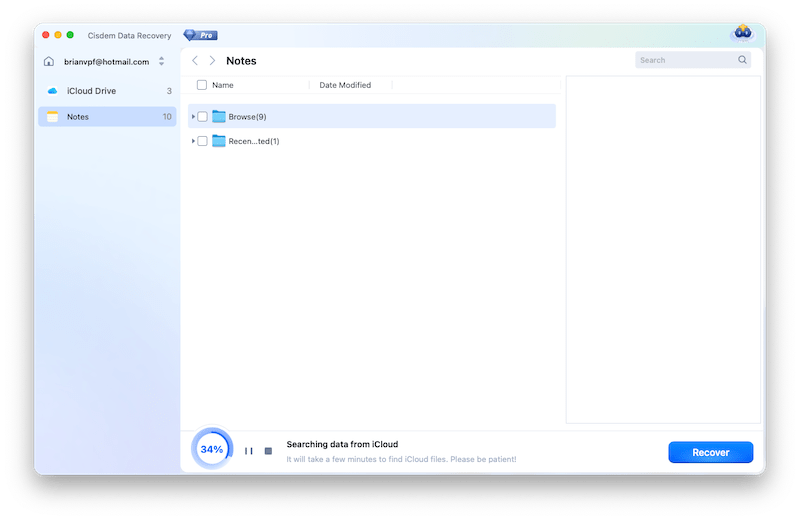
- Select the files and choose a preferred location to save your notes disappeared from Mac, then hit Recover button.
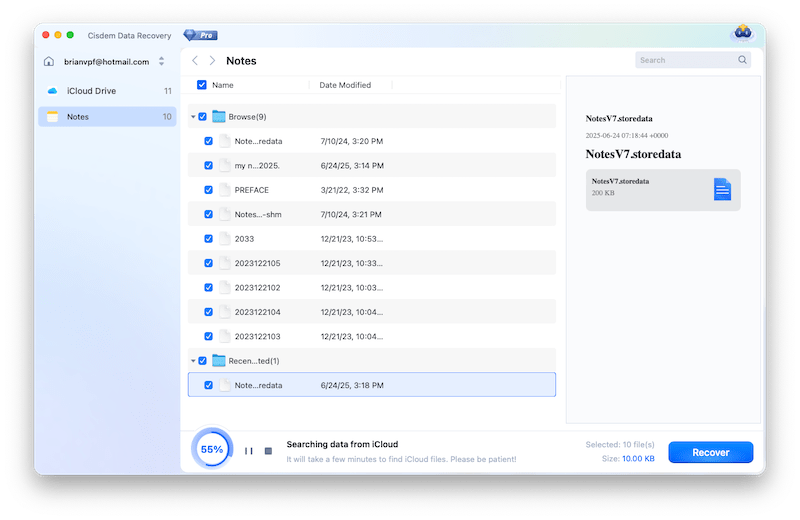
#2 Disable and Enable iCloud Sync
All Notes gets disappeared right after accepting the new iCloud terms and conditions, or after a macOS update? This might be the bug from Apple’s side or sync interruption during the upgrade. You can disable the iCloud sync first, then enable it again to restore your notes.
- Open Settings app on your Mac.
- Click on Apple ID.
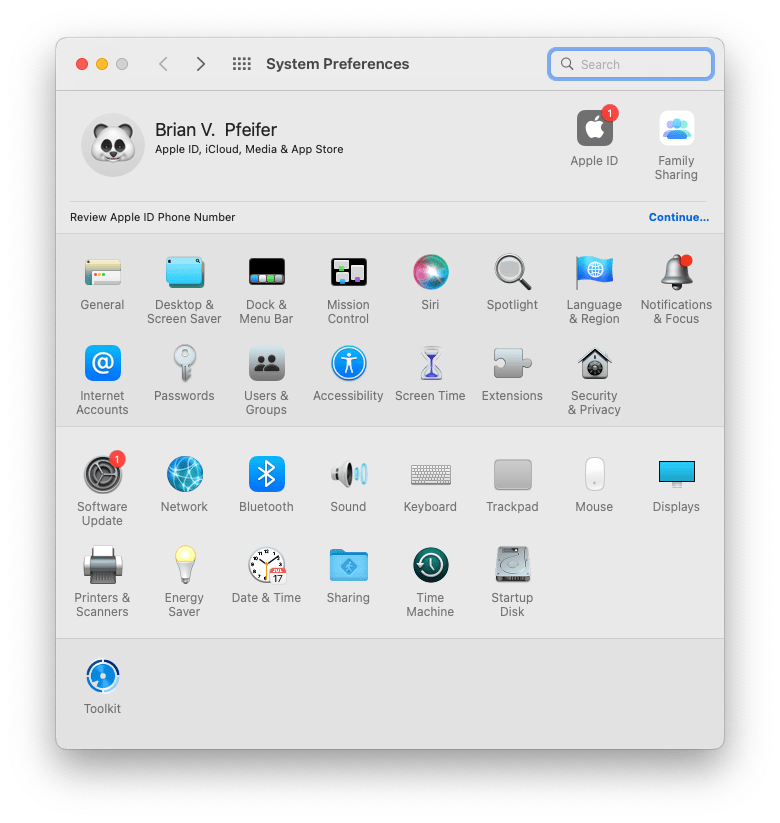
- Go to iCloud, uncheck the box before Notes.
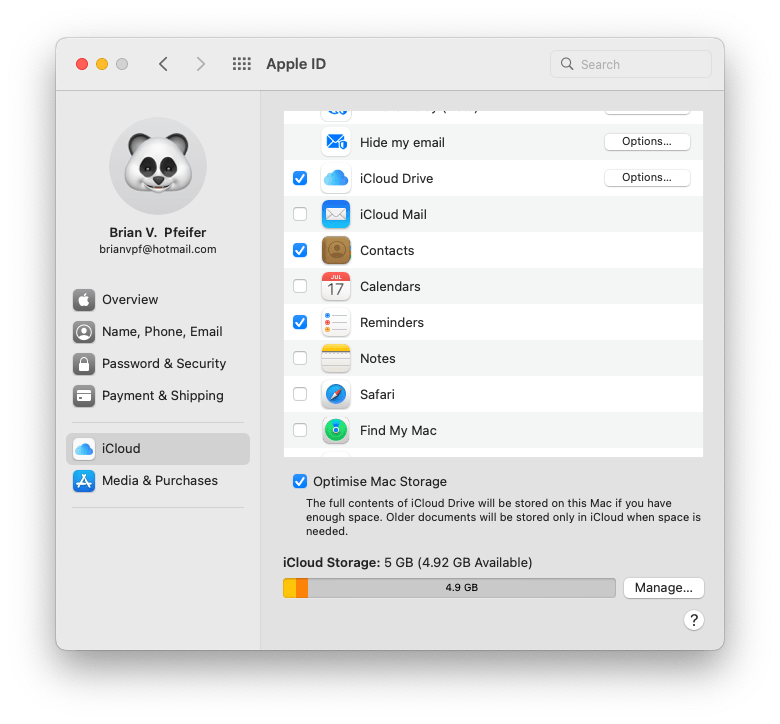
- Then check the box again to enable iCloud sync.
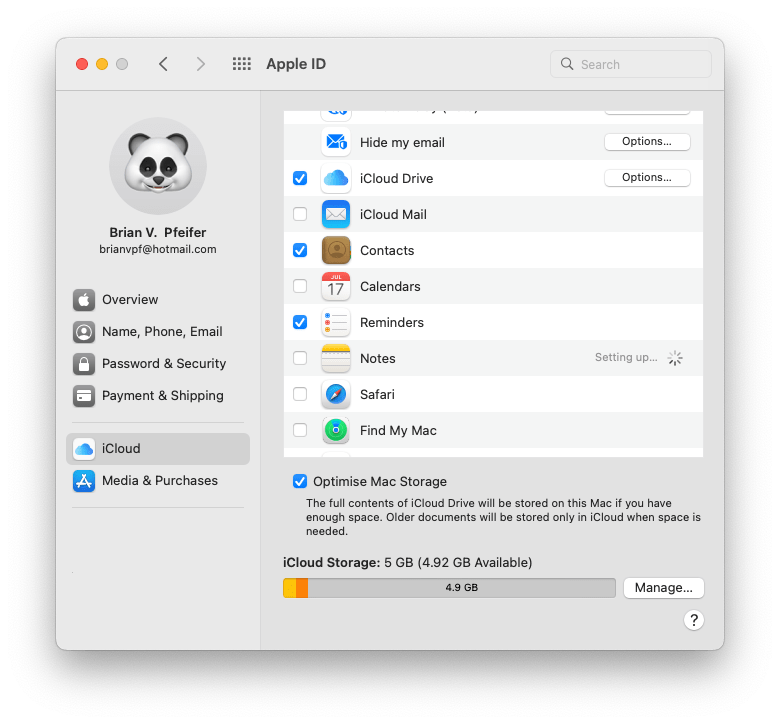
- Open Notes app and check if the notes are back.
#3 Recover Disappeared Mac Notes from Recently Deleted Folder
Whenever we found the notes files get disappeared or deleted on Mac, we are always caught in a panic and forget to check the Recently Deleted folder, where we probably are able to get them back effortlessly.
- Launch the Notes App on your Mac.
- Go to Recently Deleted tab, check if your disappeared notes are there, if yes, move them to your Mac or iCloud account.
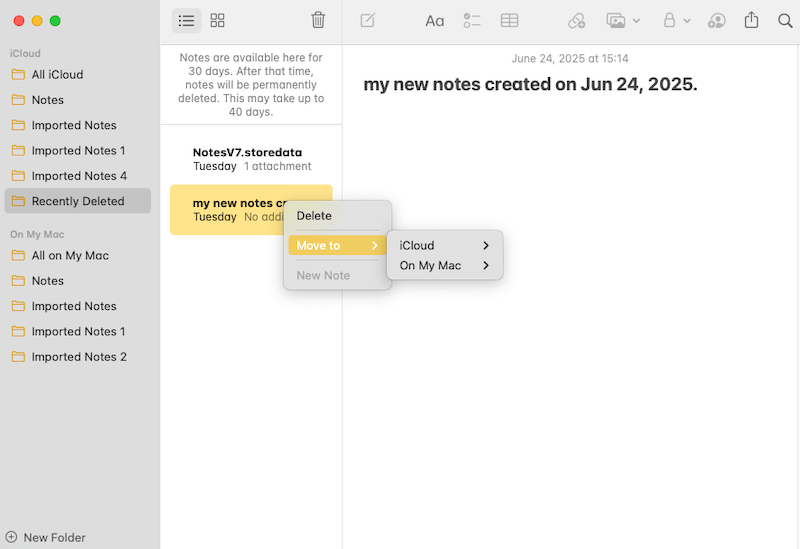
If unluckily you can't find recently deleted notes on Mac, it’s likely that the notes have been removed over 30 days. Just proceed with other methods.
#4 Sign into Correct iCloud Account
If your Notes app links to an iCloud account, you should make sure if you are logging into the correct account, so the notes can show up in place.
- Open Notes app.
- Click on Notes from Apple’s menu bar, and go to Accounts.
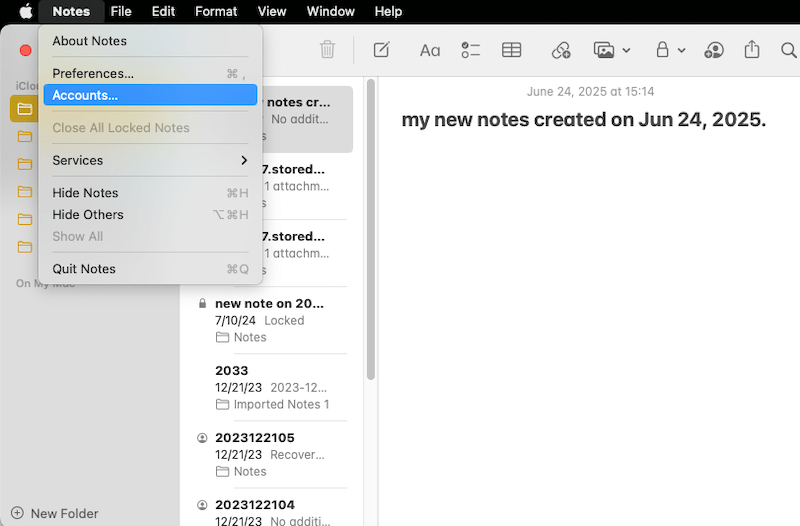
- Then sign in with the correct iCloud account.
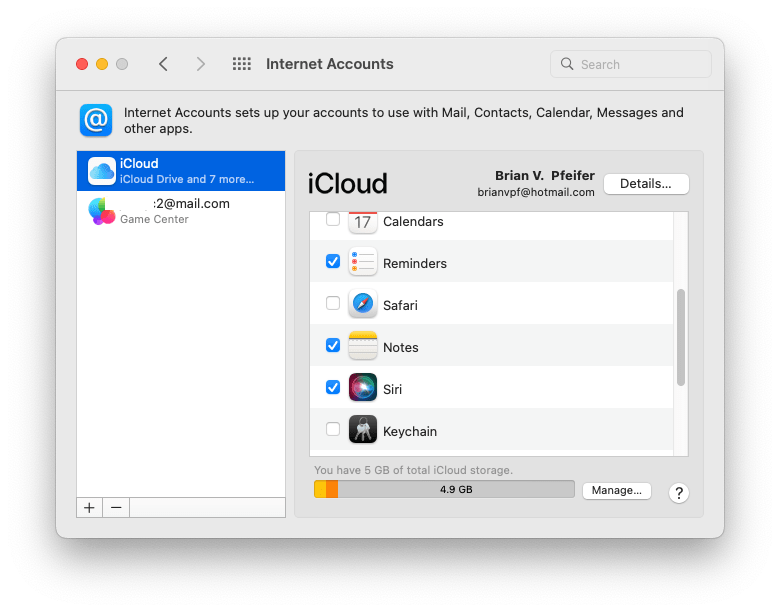
- Check if the disappeared notes are back.
#5 Show up Notes Folder
Notes app can show up all the files that you save on your Mac hard drive and in iCloud. But when you hide the sidebar, the folders that store your notes will be invisible and therefore some of the notes gets disappeared. You need to show the folders up and browse the notes in a specific folder.
- Open Notes app.
- Go to View > Show folders.
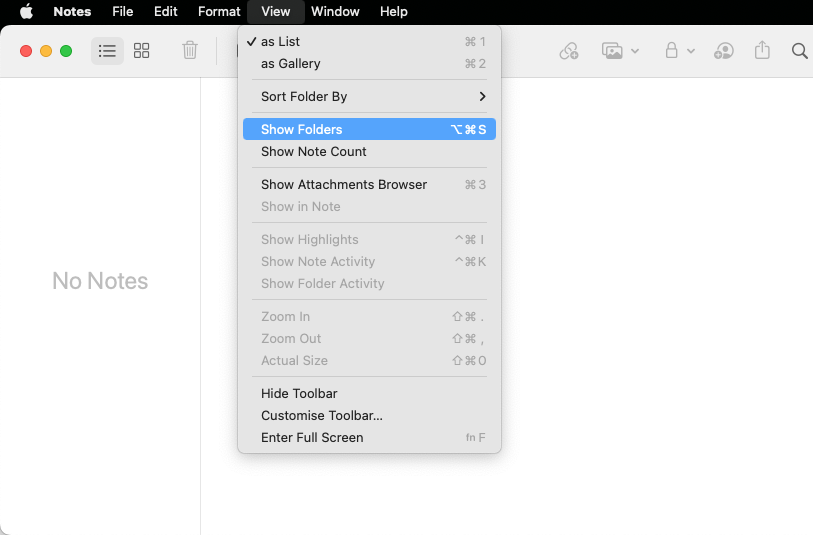
- Select the folder that stores your notes and check if the notes are showing up.
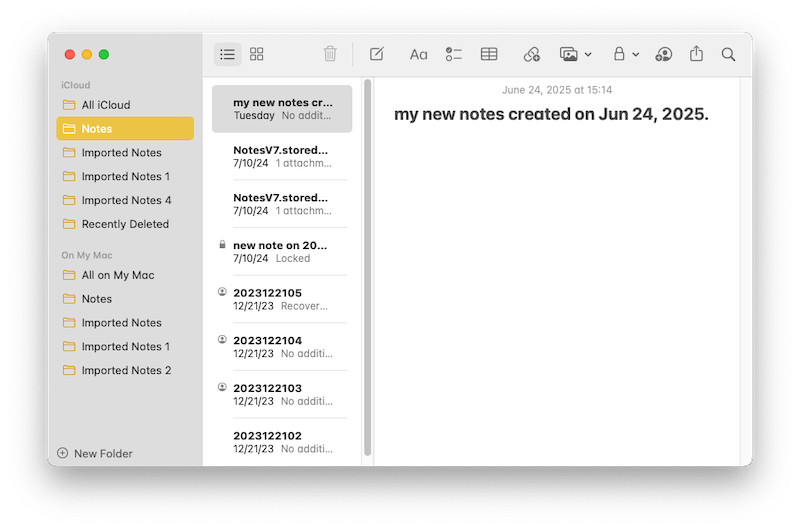
#6 Recover Notes Disappeared on Mac from Temporary Folder
macOS also has a folder to store temporary files that created by the systems or applications. If you cannot locate a Notes file, go checking the temporary folder, and copy the notes files found in the folder to Notes defaulted location for recovery.
- Open Terminal app on your Mac.
- Enter open $TMPDIR and press Enter.
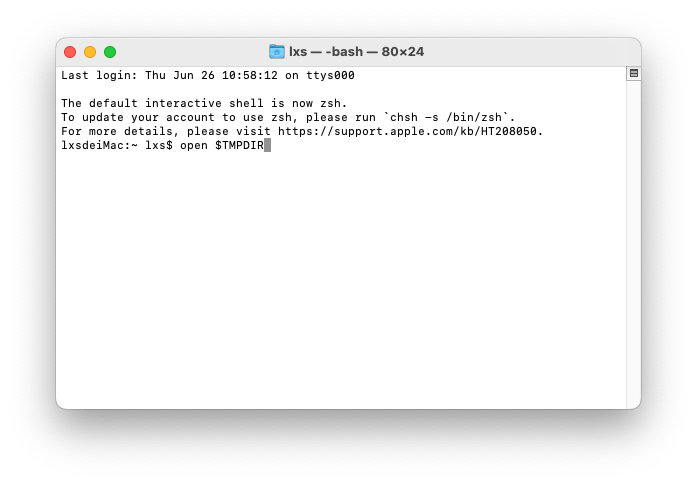
- Go to com.apple.Notes > TemporaryItems.
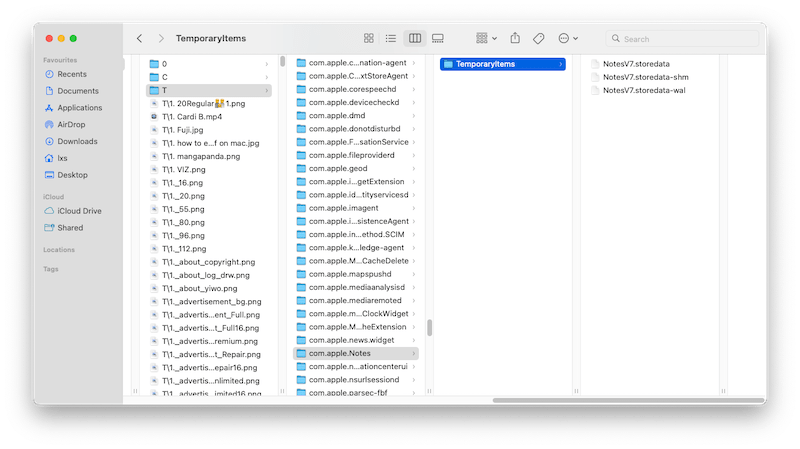
- Copy and paste the temporary notes to its defaulted location: "~/Library/Containers/com.apple.Notes/Data/Library/Notes/".
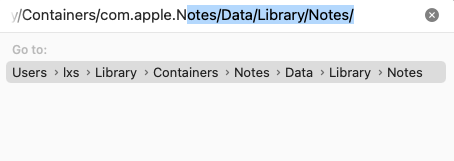
- Open Notes app and check if the disappeared notes show up.
#7 Recover Mac Disappeared Notes from Time Machine
Time Machine is a backup software application distributed with the Apple OS, which backs up all of your files to an external hard drive, so that you can restore them later or see how they looked in the past. If you have a Notes backup on your Mac with Time Machine, you can recover notes disappeared from Mac with it.
- Connect Time Machine backup drive to your Mac.
- Choose Enter Time Machine from the Time Machine menu, or click Time Machine in the Dock.
- Go to the folder where you’ve backed up the Notes.
- Use the timeline on the edge of the screen to locate a version of the Notes storage folder that just precedes your deletion.
- Click Restore to get back the disappeared notes.

#8 Recover Disappeared Notes on Mac in iCloud
If your Notes are missing in your iCloud account, they might be deleted. Luckily, the notes will be available in the iCloud recently deleted folder for 30 days, and you will be able to recover.
Also, you can use the Data Recovery tool in iCloud to restore the notes, if it is not available in the recently deleted folder.
- Log into your iCloud account via https://www.icloud.com/.
- Go to Notes.
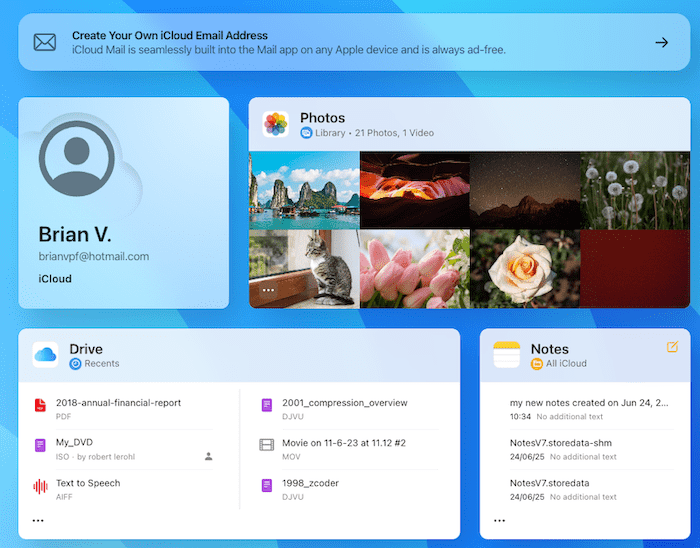
- Go to Recently Deleted.
- Select the deleted notes and click Recover.
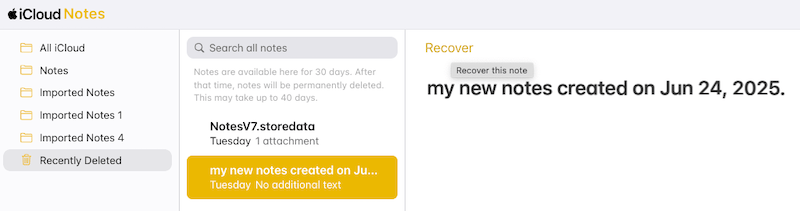
- (Alternatively) If the note is still missing, you can go to Quick Access > Data Recovery and find back the disappeared notes.
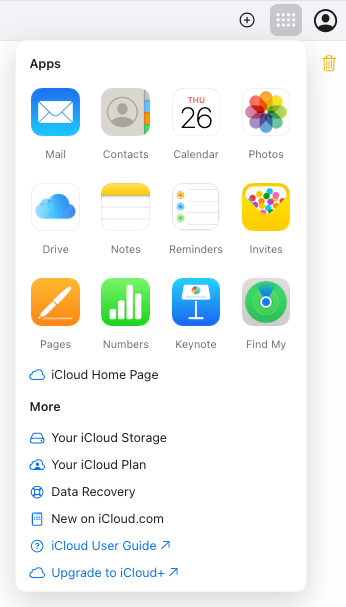
#9 Use Command + O
Command + O is the shortcut to open a file or a dialog, it is not used for recovering a notes file in the app, but under certain circumstances, it allows users to locate or reopen a file, and probably brings your Notes back.
- Quit and restart Notes app.
- Press Command + O and check if the notes are back.
- (Optional) If it doesn’t show up immediately, restart your Mac a few hours later, then press Command + O to try again.
#10 Empty Notes Library
The last method you can try to recover disappeared Mac Notes is to empty your Notes Library, and wait for the app to load the data itself. This applies to the case when the Notes database is corrupted.
- Go to ~/Library/Containers/com.apple.Notes/Data/Library/Notes/, where your notes are stored.
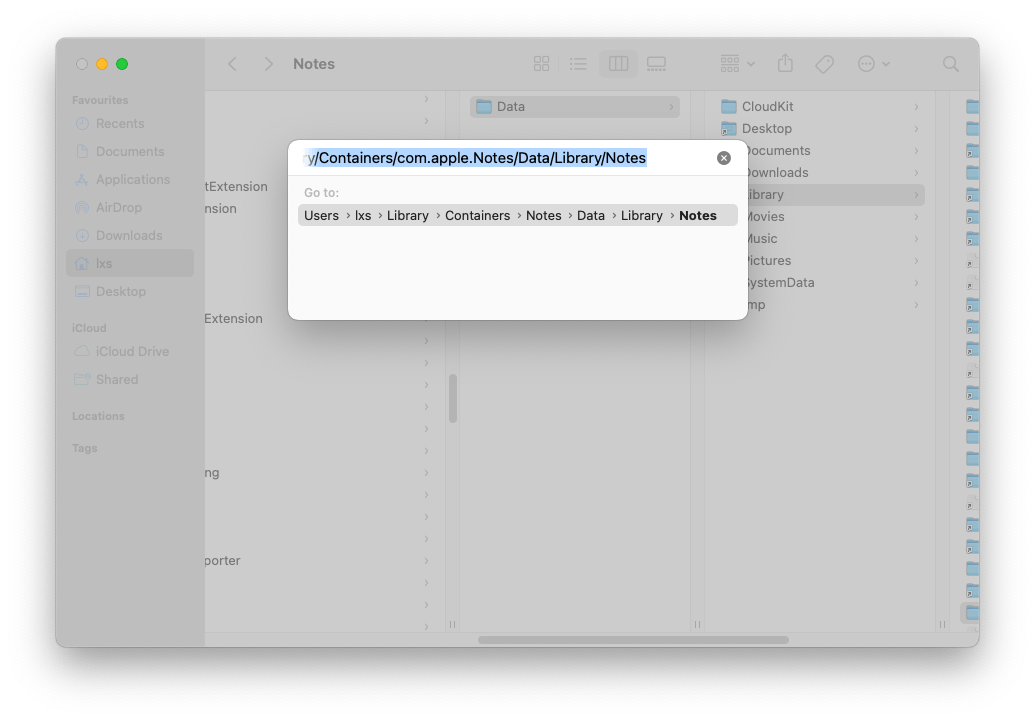
- Copy the Notes data to a safe place.
- Then select the Notes files in the library and right click Move to Bin.
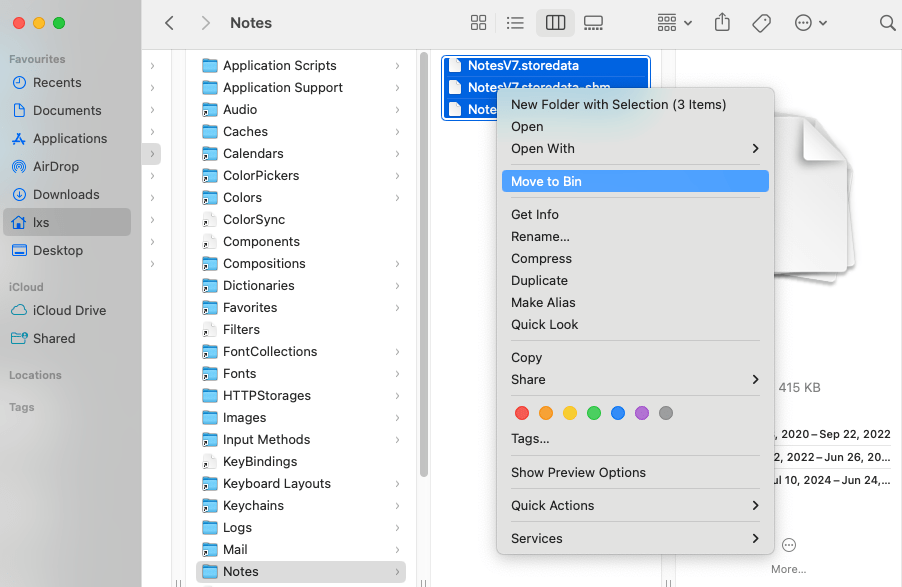
- Launch Notes app on your Mac, wait for it to load all the data and check if the disappeared notes are back.
Tips to Avoid Mac Notes Disappeared
- Export your notes as PDF or make a copy of them for further saving. Just go to File and choose “Export as PDF”.
-
Always keep your notes backed up with Time Machine and iCloud, in that way, you will able to quickly and easily recover Mac notes disappeared.
-
After Mac notes disappeared, the first thing you are supposed to do is to check the lost files again in a Finder or Spotlight.
Conclusion
That’s all for the solutions to fix Mac/Macbook notes disappeared. As you can see, it is not easy to recover Mac Notes, they are not individual files, but stored in a database, which means you have to locate the database file and put it the right place to recover your notes. Admittedly, most of the above methods are conditionally restricted and won’t recover successfully every time. Personally, I prefer using data recovery software (like Cisdem Data Recovery), which can scan and retrieve the Notes with one click. One more point, if you’ve tried all the solution but in vain, contact Apple support for assistance.
 Free Download macOS 10.15 or later
Free Download macOS 10.15 or later  Free Download macOS 10.15 or later
Free Download macOS 10.15 or later 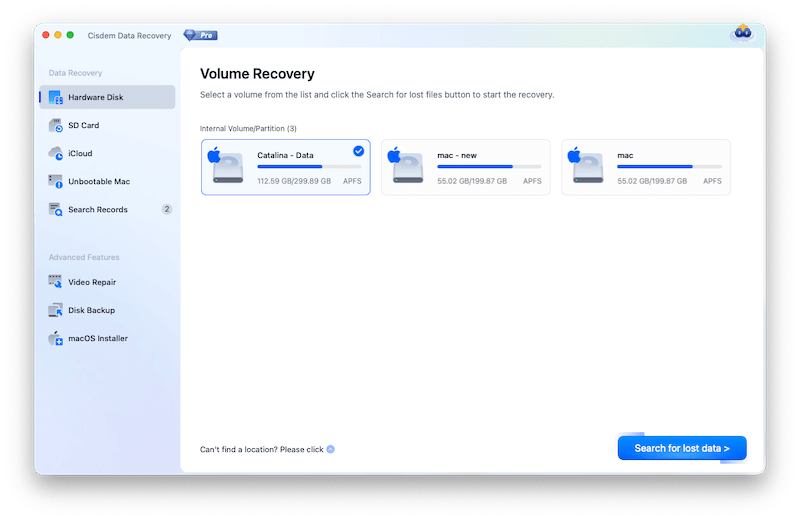
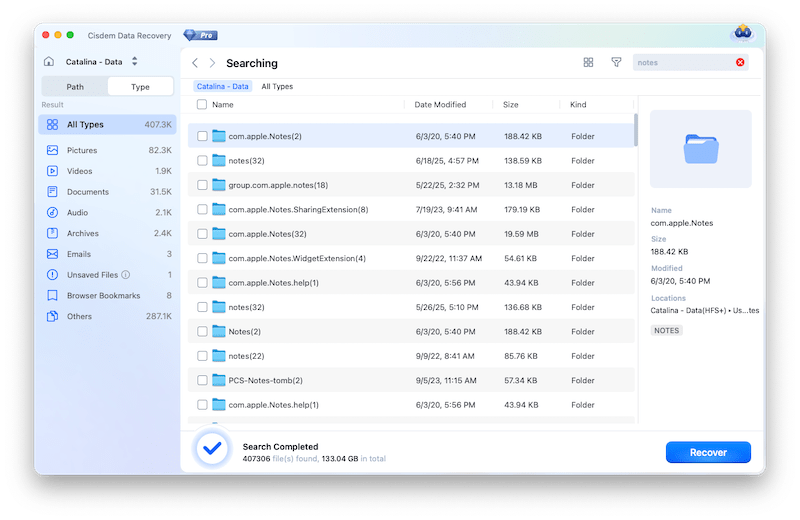
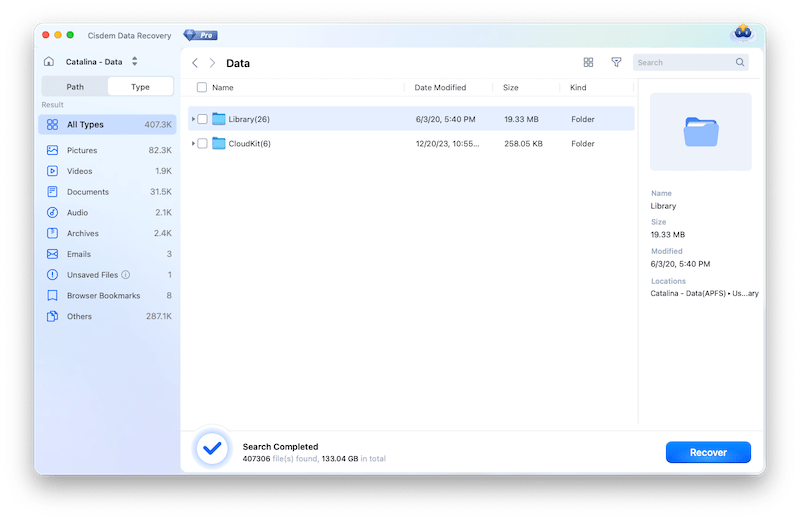
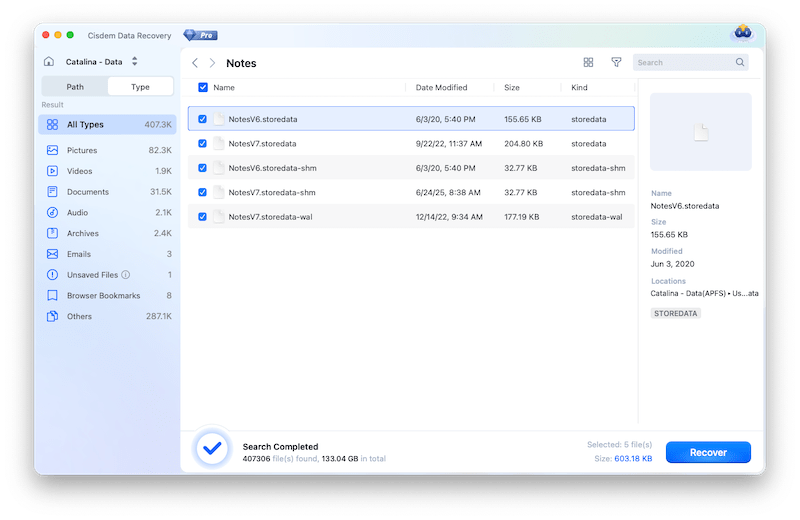
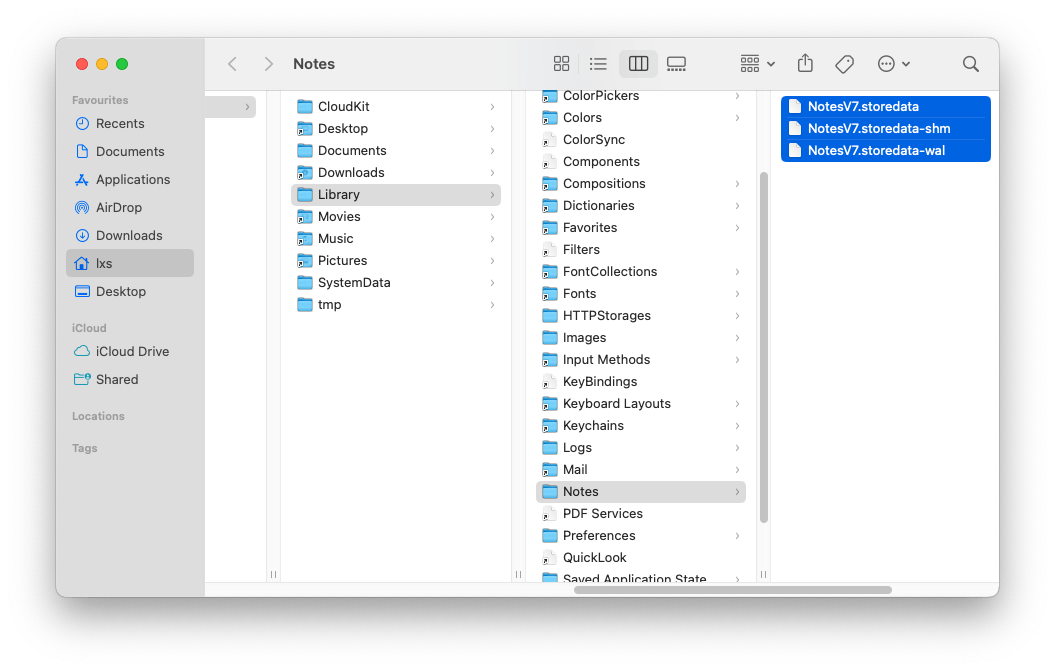
 Free Download macOS 10.15 or later
Free Download macOS 10.15 or later 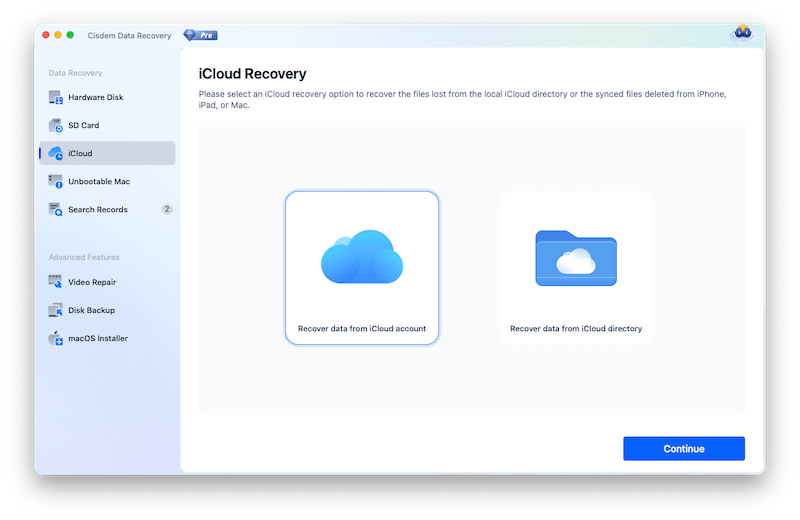
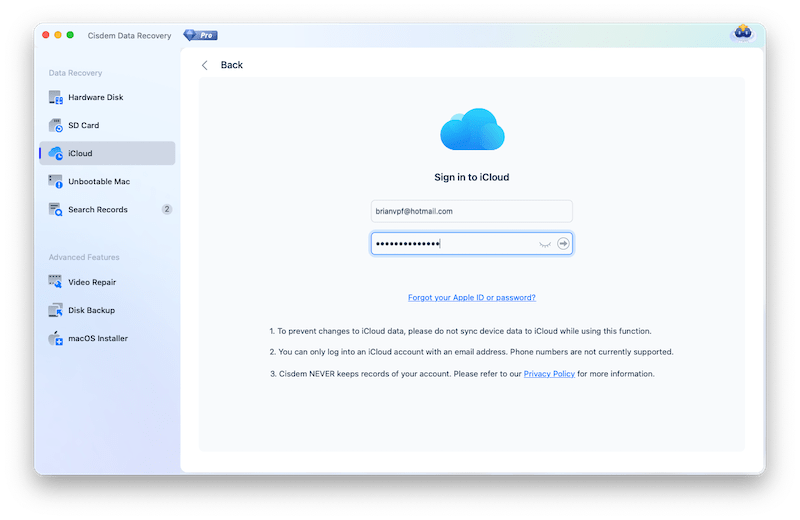
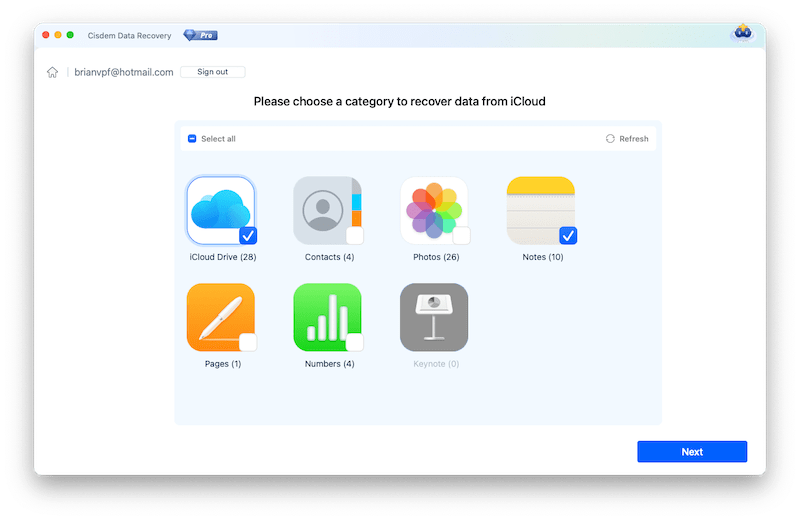
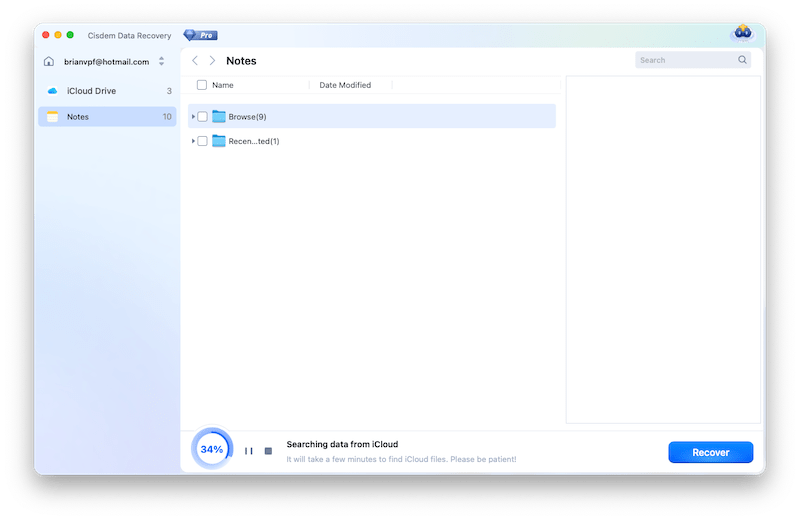
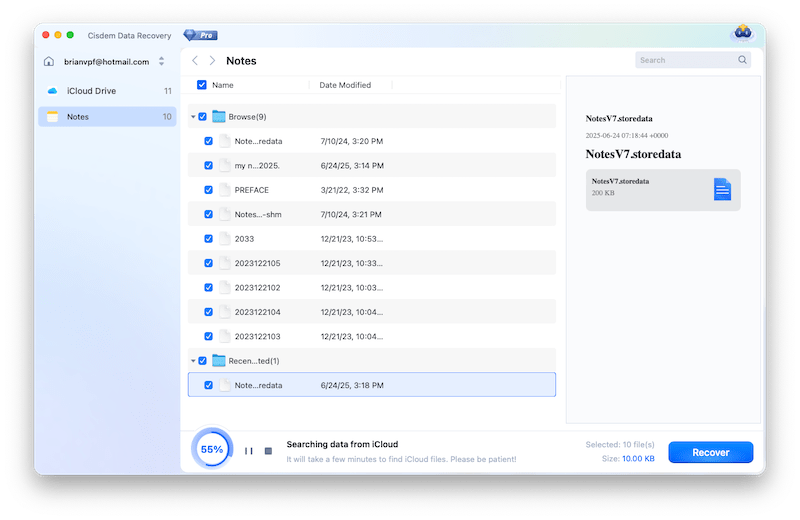
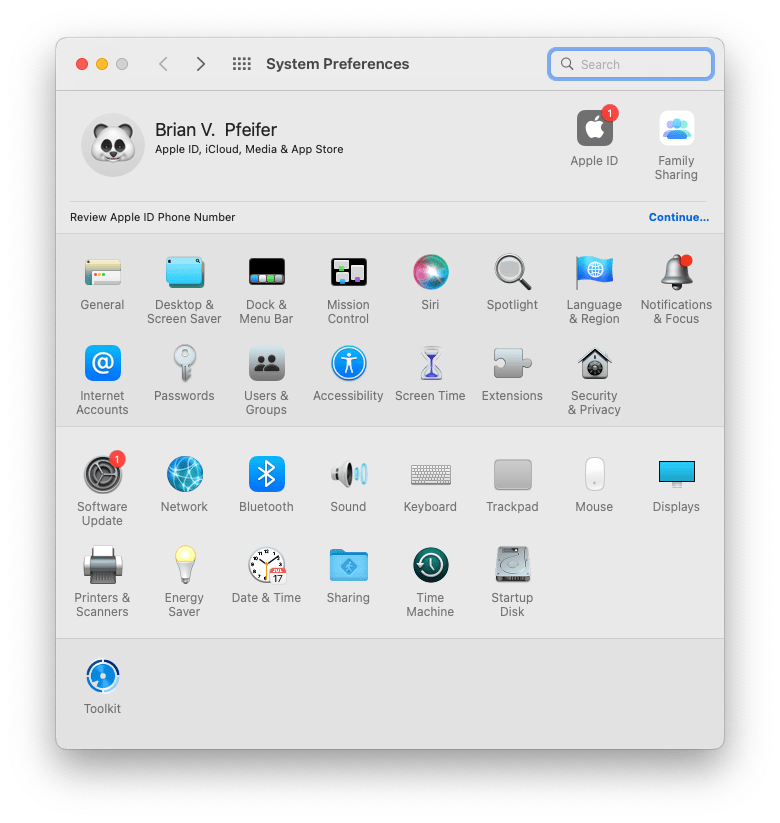
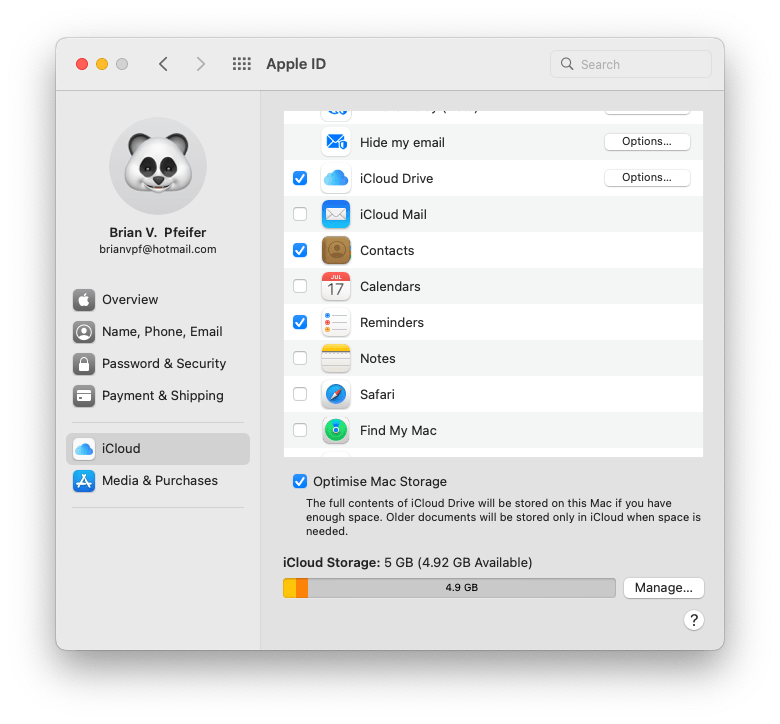
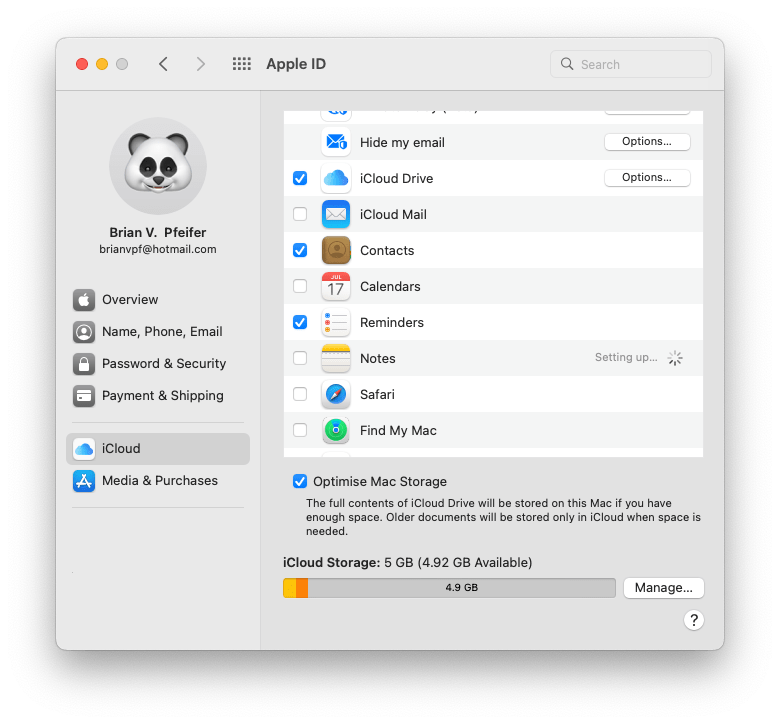
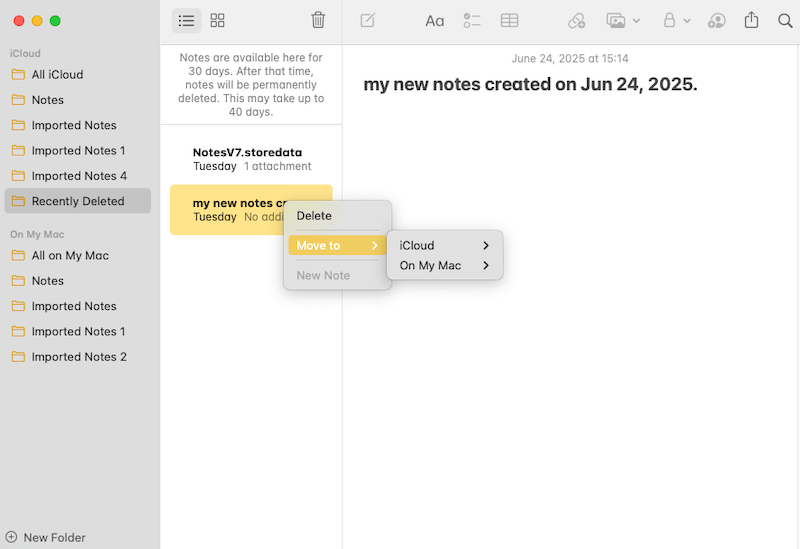
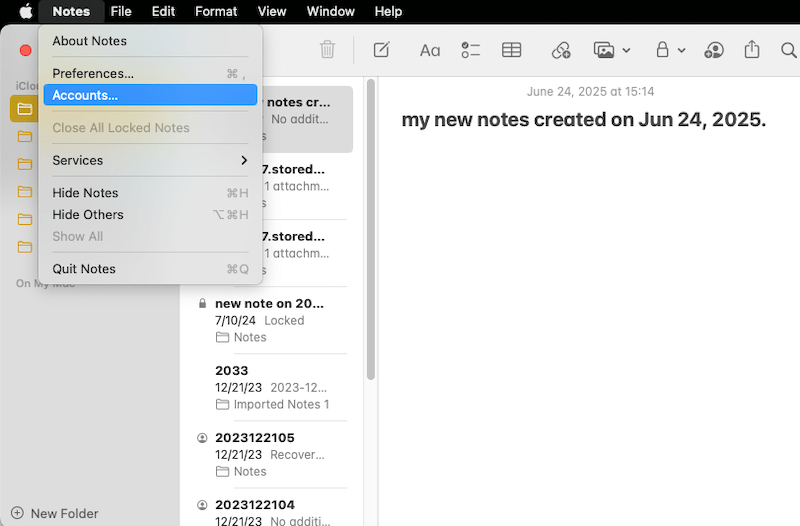
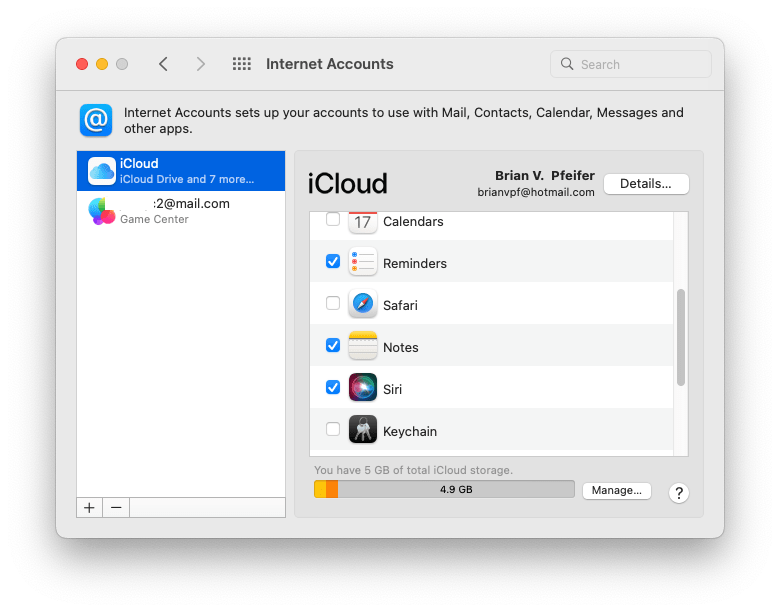
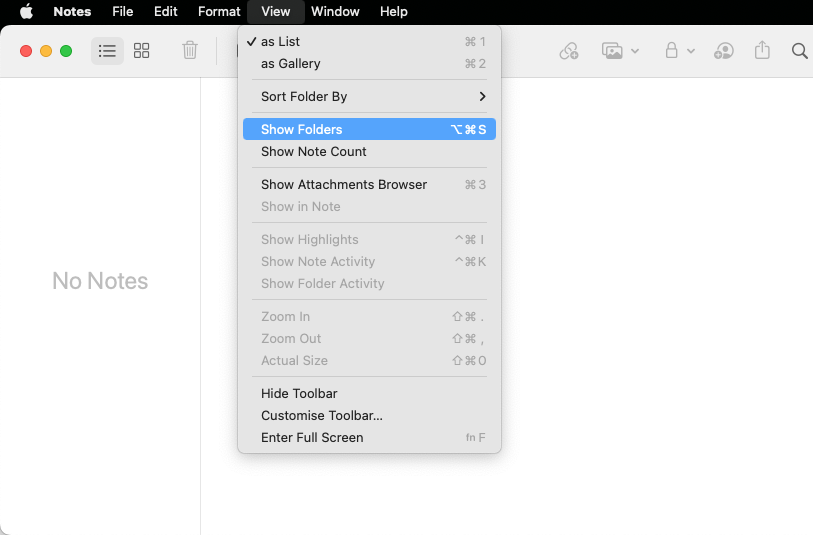
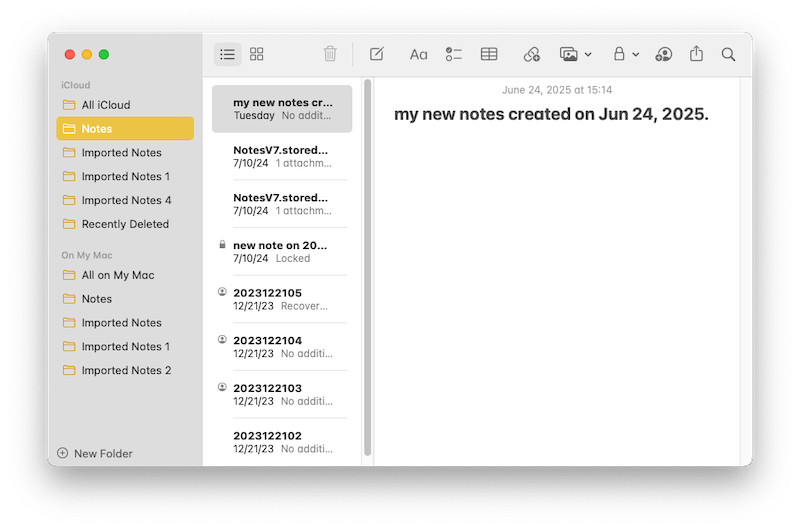
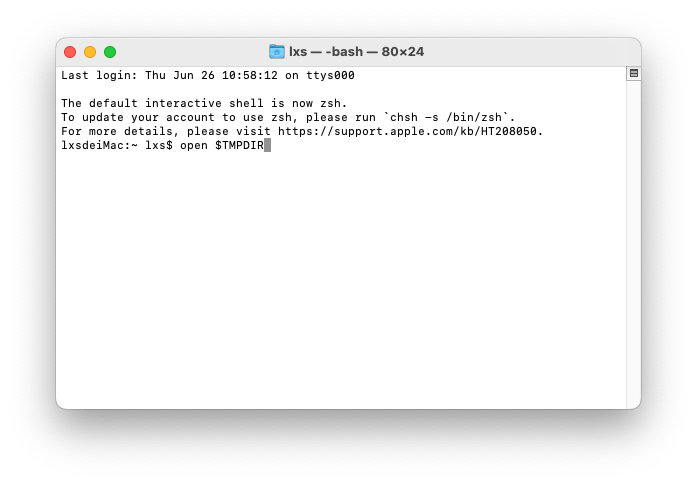
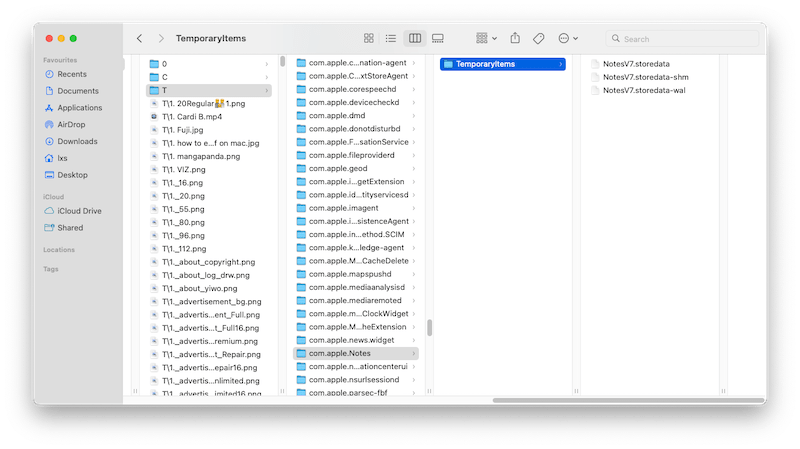
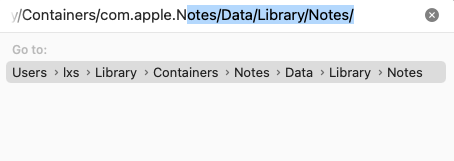

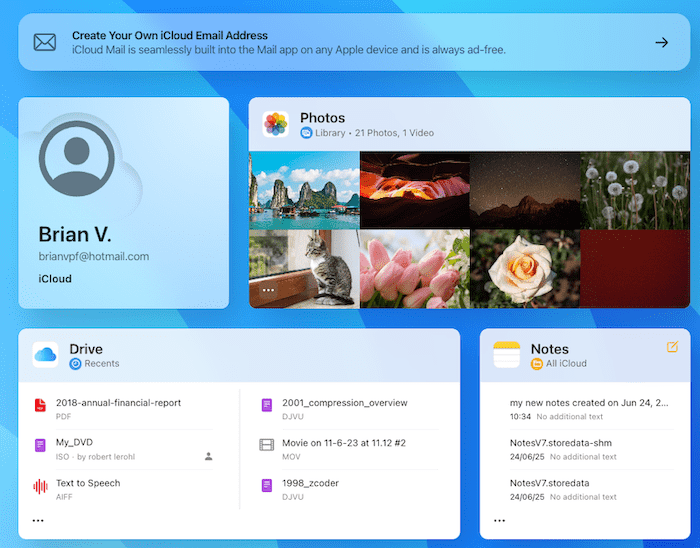
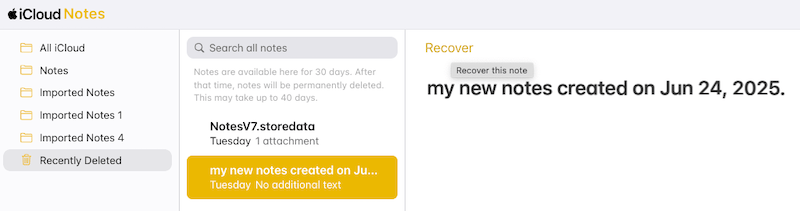
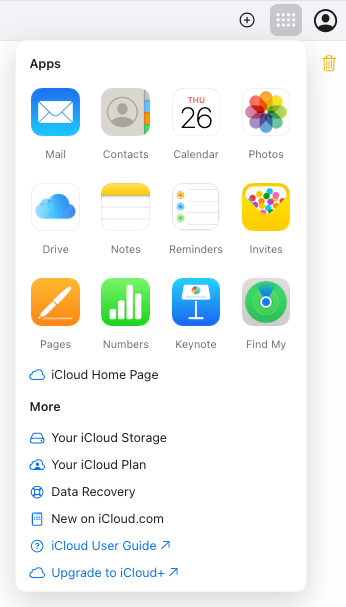
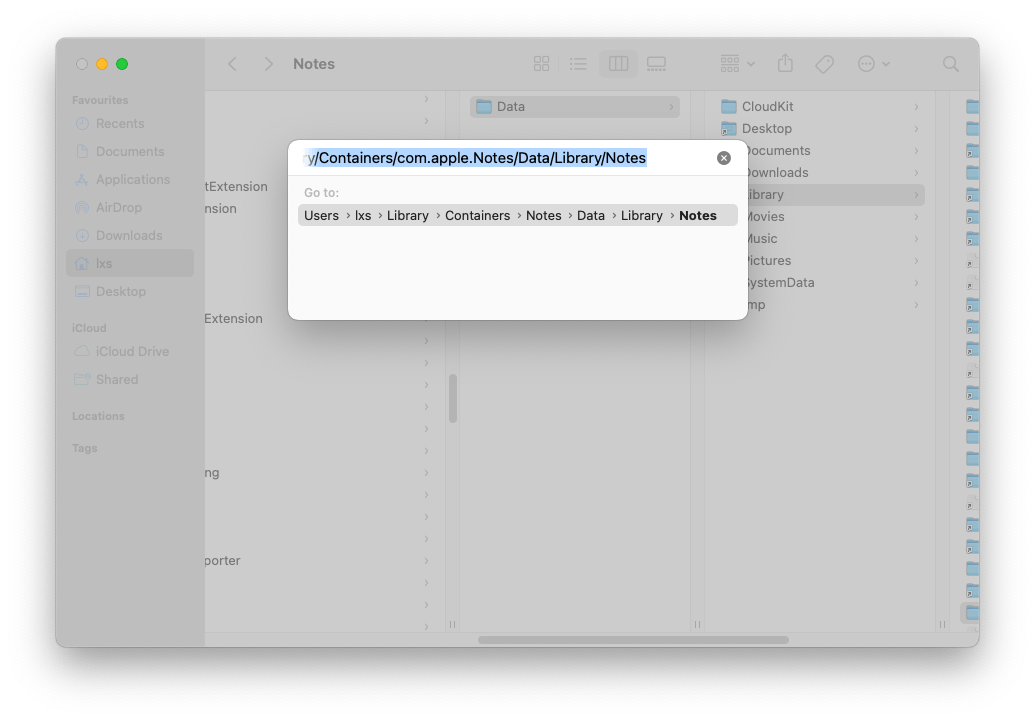
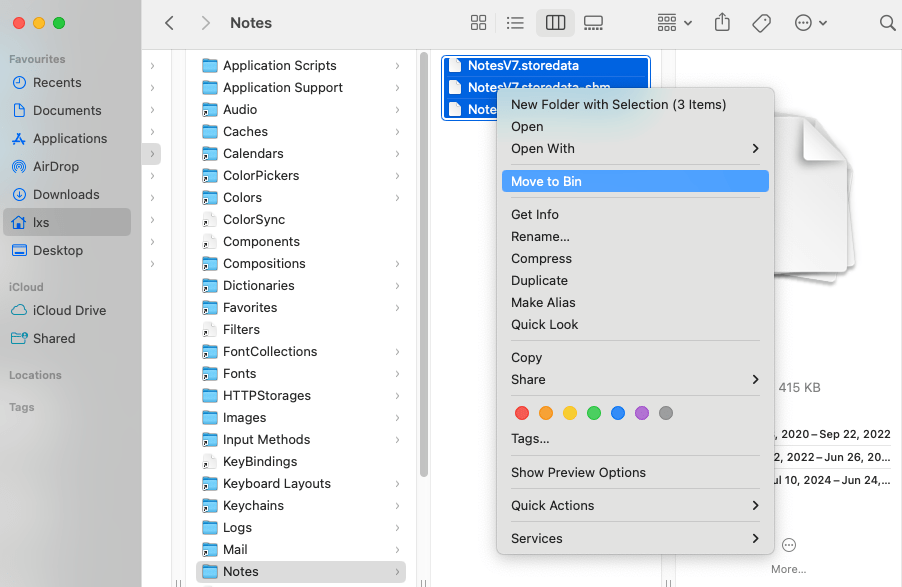



Steven Witt
Just wanted to confirm—disabling and re-enabling iCloud sync for Notes actually works! I thought I’d lost some important notes forever, but toggling iCloud off/on (as mentioned in Method 3) forced them to reappear almost instantly. For anyone skeptical, it’s worth trying before diving into Time Machine or other recovery methods. Thanks for including this simple but effective fix in your guide!
Martin
How about deleted documents from trash? Can I still restore it?
Rosa Reyes
Hi, you can try Cisdem DataRecovery to restore deleted documents from Trash.
Kiley
I recovered the file from storage, but changing the extension to .html does not allow me to read the notes. It glitches when I try opening it in a browser and shows a short line of garbled symbols. I'm a college student, and I kept notes for classes in this program! I have a test coming up and I can't live without my lecture notes!! Please help!
Rosa Reyes
Hi, Kiley. Changing the extension to .html may have damaged your file. You can contact tech support by emails and describe your problems in details. Wish this help you!
David
Thank you so much. I could recover my notes by following your instructions.
Hebe
Thank You! I couldn't find my notes anywhere on Mac and I thought I had lost them forever. But thanks to this data recovery tool, I restored my missing notes.
Jonas
I've missed almost all my Mac notes after an Outlook actualization, most of them, very important to me. But I finally got them back with Cisdem data recovery, thanks.
Dolores
I couldn't recover my notes from Time Machine, but this Mac notes recovery really saved my Mac notes from disappearing.